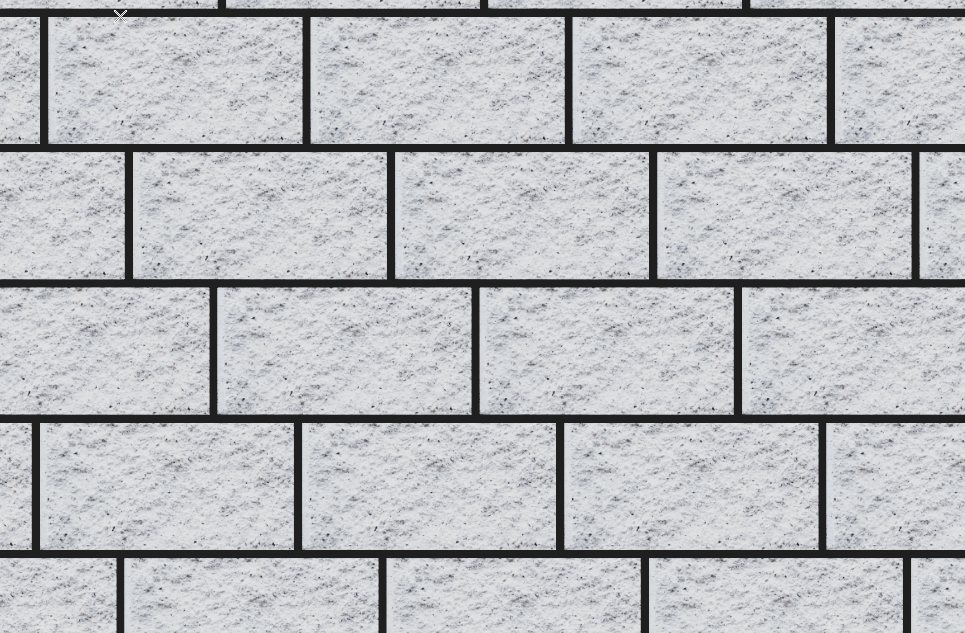Draw tiles
Draw the outline for your floor using the rectangle tool / line tool . Then hide everything except the drawn outline to make your work easier.
Draw a tile with the desired dimensions (rectangle tool) and place a material on this tile. A tile with the following dimensions is used here as an example: 30 x 15 cm
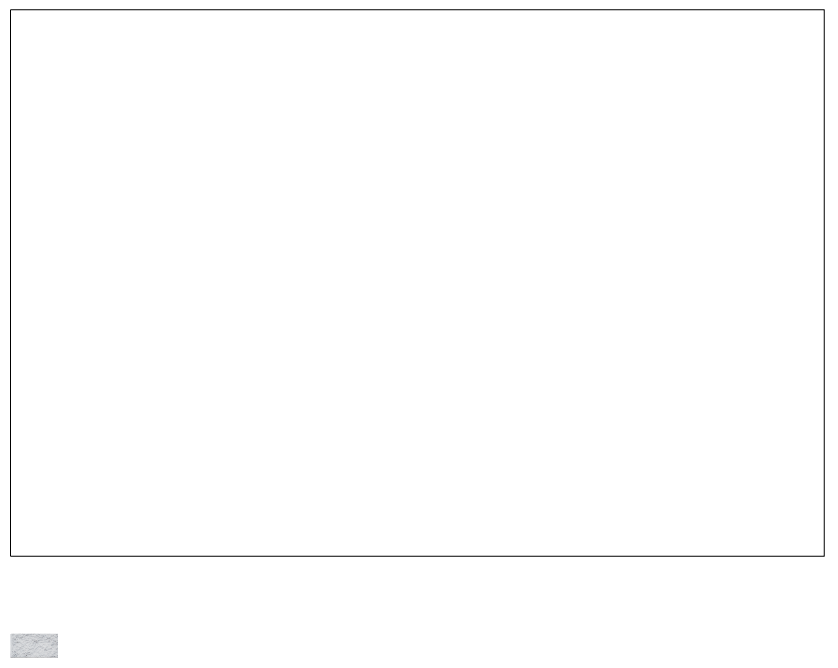
Select the outline for the floor and select the Arrangement function in the Edit tab. Next, select your tile. Select the desired starting point (base point), in this example the bottom left point.
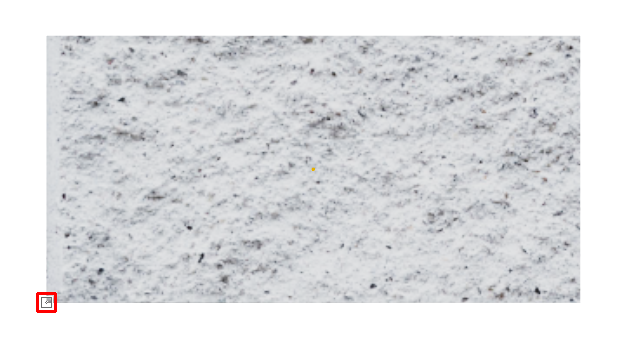
Now move the mouse slightly to the right and enter the width of your tile in the number highlighted in red. In this example, the value 30 (horizontal distance to the next object). Alternatively, you can also click on the bottom right point of the tile.
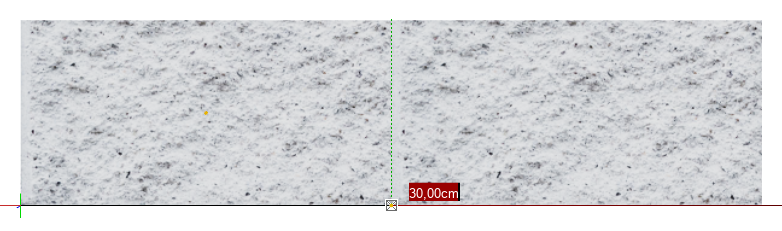
Then move the mouse up and specify the height of your tile. In this example the value 15 (vertical distance to the next object). Alternatively, you can also click on the upper right point of the tile.
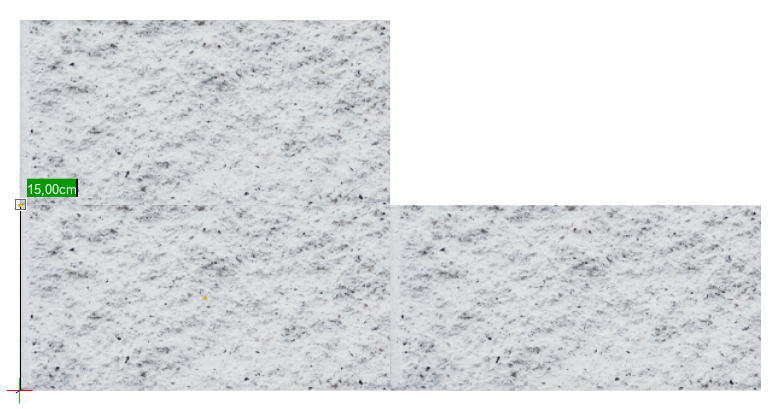
The previously drawn outline is now automatically filled with the tiles.
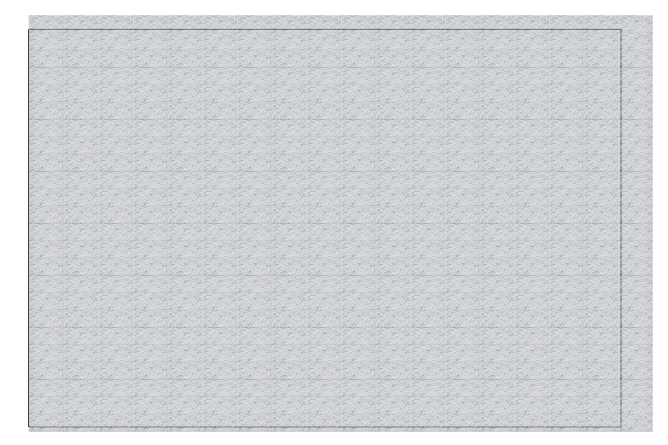
Assigning the properties
You can set the following values in the properties window.
- Base line: This can be used to set the joint vertically. In this example, the value 15.5 cm creates a joint of 5 mm.
- Vertical: This allows the joint to be set horizontally. In this example, a joint of 5 mm is created with a value of 30.5 cm.
- Row to row: This can be used to specify an offset. In this example, 10 cm was selected.
Gaps in the tile pattern
If there are gaps around the edges of the tile pattern, click on the tiles and select Center base point from the menu at the top. This aligns the tiles in the center of the surface and the gaps disappear.
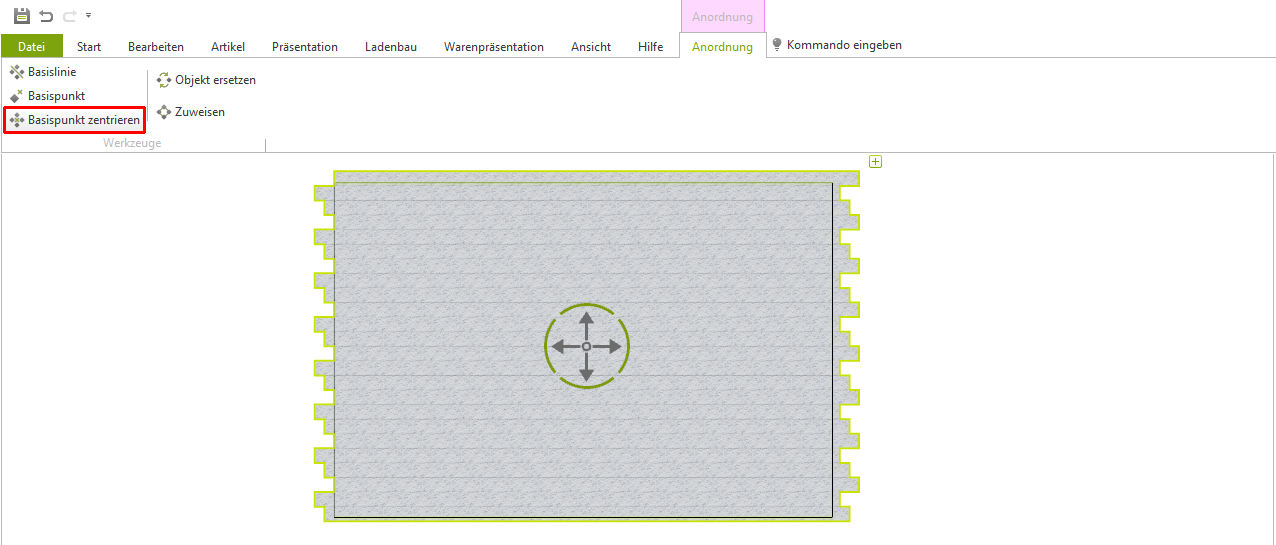
You can then select Cut off under Protruding objects.
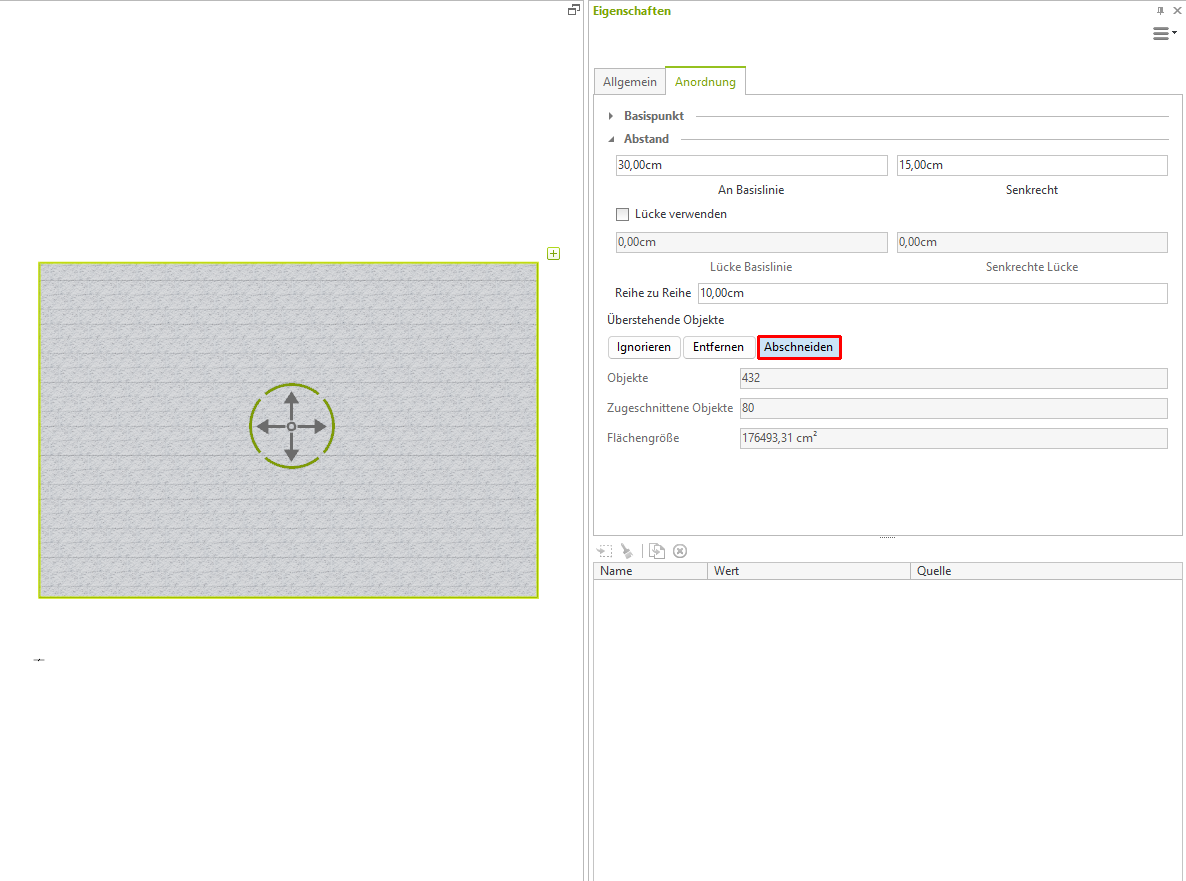
Now you can show all hidden objects again.
Color of the joint
To assign a color to the tile joints, assign a floor in the room you have drawn. Then give it a color or texture. Finally, move the tiles up a little (approx. 2 mm).