Impress
Impress is a free web-based online service that allows you to share panoramas, multi content pictures and 3D data with your customers. To use Impress you need an account with Dropbox, Google Drive or Microsoft OneDrive. These are used as storage for presentation content, allowing you to decide who can see your content.

Media types
The following media types are available for Impress:
- Panoramas
Render a 360° panorama in the planning program, you can save this in the file format JPG or PNG - Multi Content Pictures
Are also created and calculated in the planning program. (EIMG file) - 3D data
You can share them by viewing the data as a PEC file from the planning program
Share contents
You can share content in the following ways
- Share
With this function, a link is generated that you can share with third parties. - Embed
Outputs a HTML code fragment. You can use this to embed panoramas or 3D content in blogs or web pages. - Snapshot
Creates an image of your current view
Provide a 3D file
Select a 3D object in your planning, in this example a wall shelf. Then click on the Split button in the upper right corner. In the context menu that opens, you now have the following options.
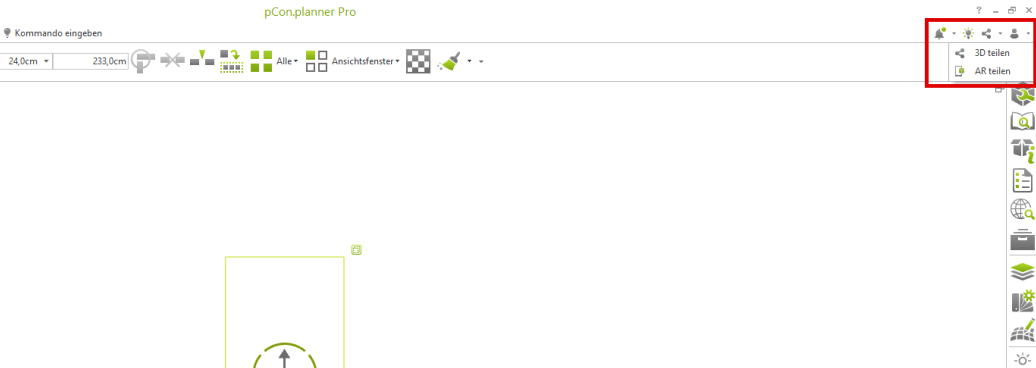
- 3D Share
- AR Share
In both cases, the 3D model is uploaded online to your cloud storage. This requires logging into the respective selected provider in the open browser window.
Once a login on the previously selected platform has been successful, a QR code and a link for sharing will be generated. Now the 3D model has been successfully uploaded to Impress and can be shared using the following options:
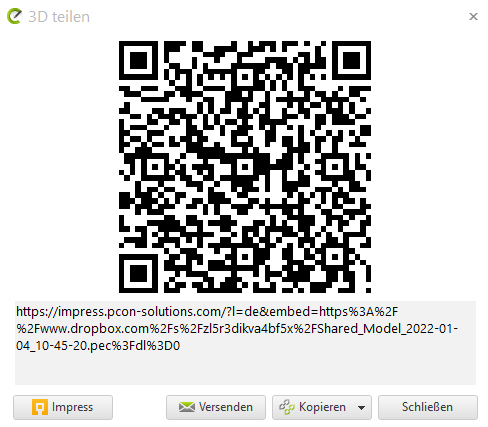
- Send
Here the link will be copied for display in the browser and automatically loaded into your default email program. - Copy
Here you can copy the generated link/QR code to your clipboard or save it locally. - Impress
Here the selected 3D object is displayed in your default browser.
In this example we choose Impress. Now the 3D model will be displayed in your default browser.
Control
- With pressed left mouse button or mouse wheel, you can rotate the 3D model
- With pressed right mouse button, you can move the camera
- With the mouse wheel, you can zoom in or out.
- With a double click, the model is centered
Here, too, you now have the option of splitting, embedding and creating a snapshot.
Make sure that the 3D data is not larger than 10MB, otherwise the browser will display errors and the data can only be displayed very slowly.
Provide a 360° panorama
After the image has been calculated, upload it to your cloud storage. After this is done, copy the share link to your clipboard with [CTRL] + [C]. Now go to the following website and paste the share link there:
https://impress.pcon-solutions.com/
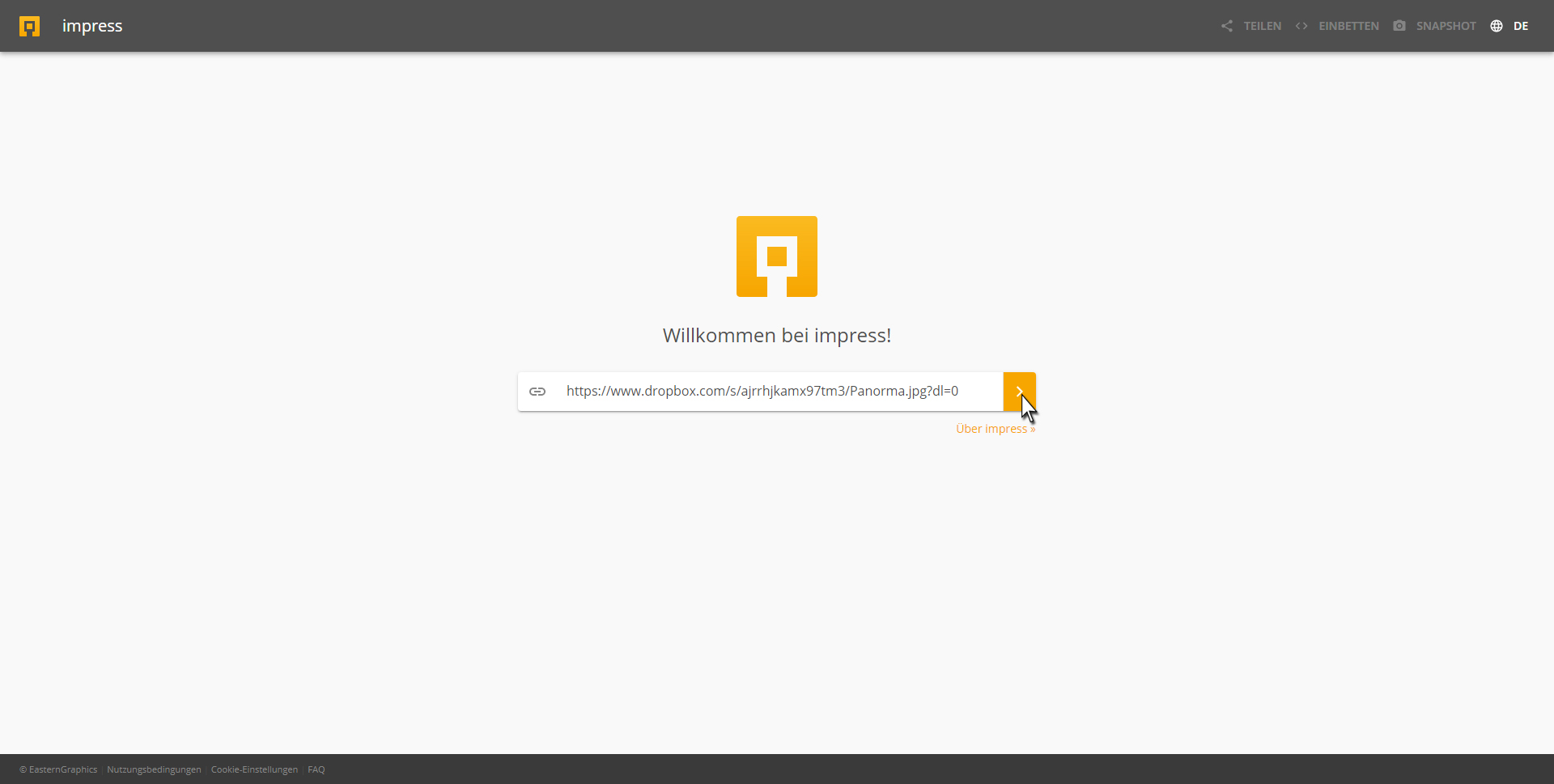
Click on the orange button. After that your panorama will be loaded and displayed in the browser. With the mouse wheel you can zoom in or out and by holding down the left mouse button you can rotate the panorama and thus look around. If you click with the right mouse button in your panorama, you have additional selection options in the context menu that opens for the current perspective display.
- Representations
- Normal View
- Fisheye View
- Stereographic View
- Architectural View
- Pannini View
- Little Planet View

Here, too, you now have the option to share, embed or create a snapshot.
Examples
Embedded 3D model
Embedded 360° panorama
