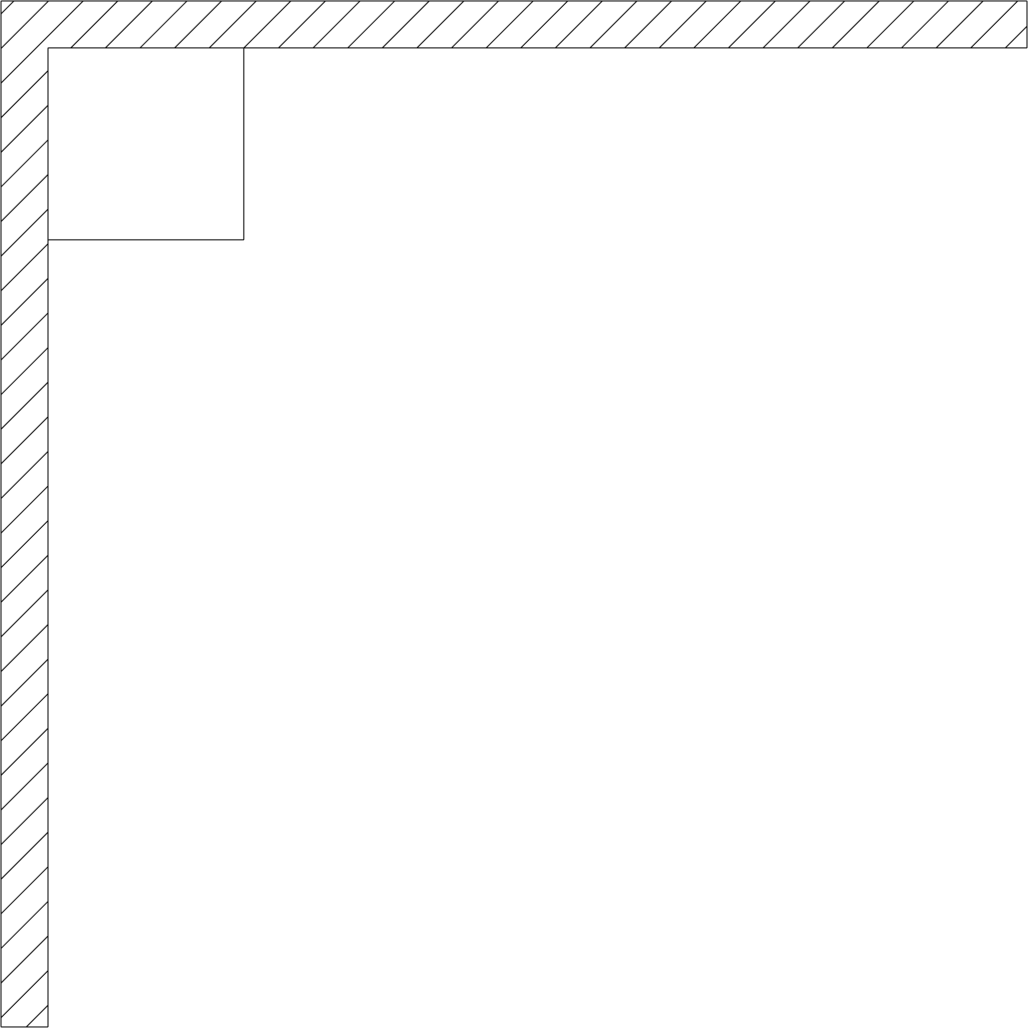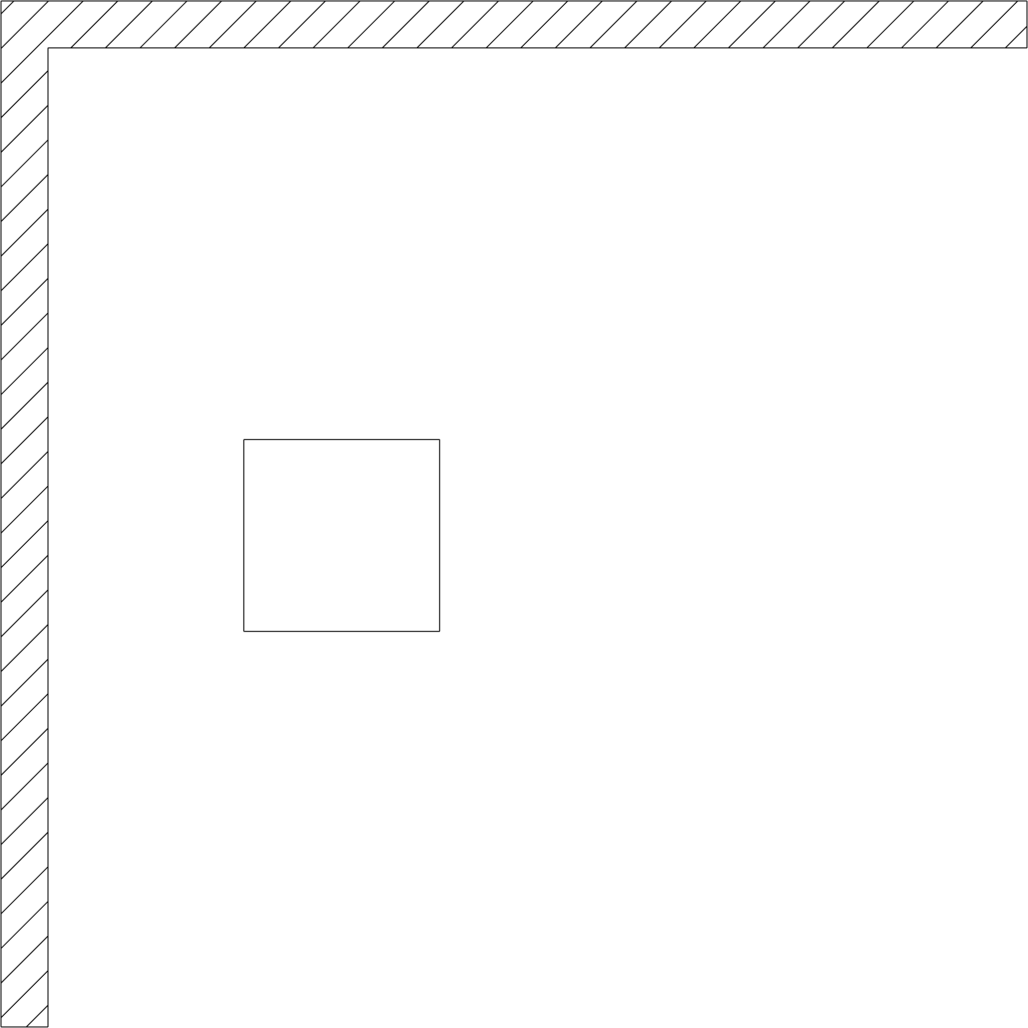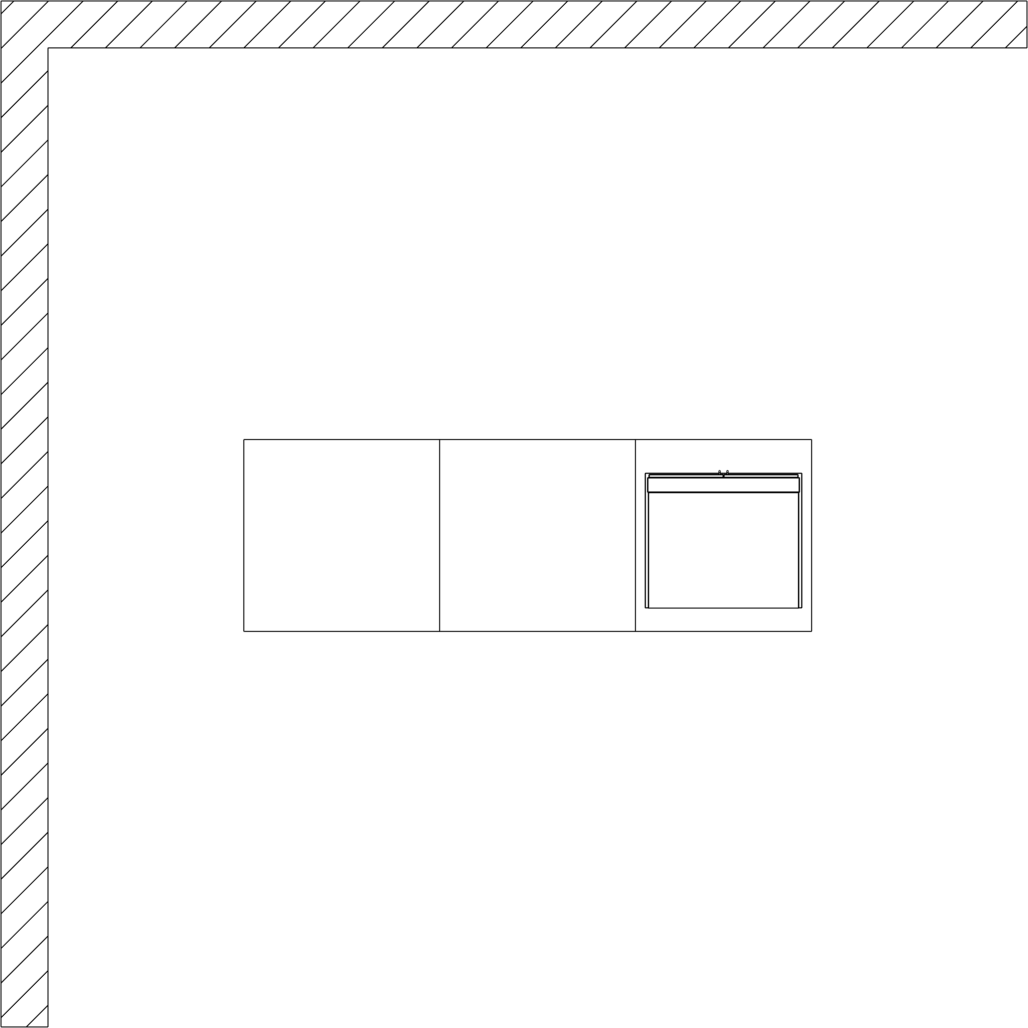Article placement
Snap points and the object interactor (cross) make it easy to position objects. Automatic snap points at outer corners of objects facilitate the placement of objects next to each other. Using the object interactor, objects can be moved in any direction by a specified value.
For the following example, select the Plan-Soft Bakery catalog in the catalog window.
Construction of a counter
- Creating a corner of the room 500 x 500 cm
- Reading in the article VS-B-17
- Select the counter read in with the mouse, "grab" it at the upper left corner, move it to the corner of the room and drop it by clicking again.
- Select the counter again with the mouse and click on the lower arrow of the object interactor. By entering 200 (for length unit cm) and confirming with the counter moves 200 cm downwards.
- Click the right arrow next to the interactor to move the counter 100 cm to the right.
- Click the right arrow of the object interactor again and press the key at the same time. This creates a copy of the counter. By entering 100 (corresponds to the width of the counter) and confirming with , a second counter is created directly to the right of the first counter.
- Reading in the article VS-B-18
- Select this counter with the mouse, "grab" it at the upper left corner, move it to the upper right corner of the right counter and drop it there. The whole counter should now look like the picture on the right.