Follow Me
The Follow Me tool (Edit tab, Construction group) is used to extrude 2D drawing elements along a path. It allows, for example, creating angled 3D elements or outlining an object with another shape.
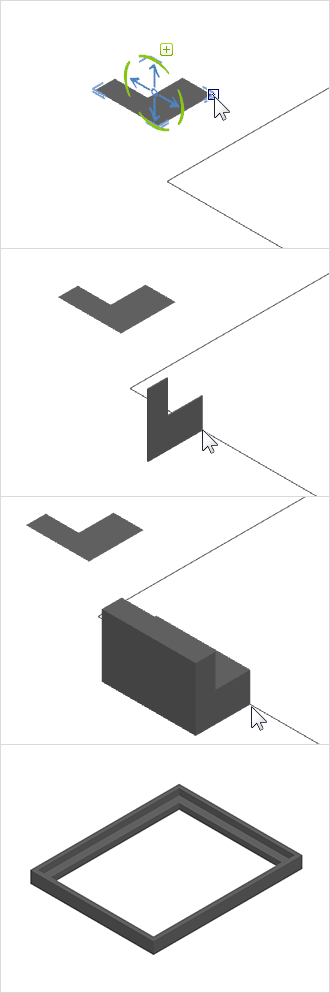
- Use the drawing elements in the Start tab to draw a path in your plan along which you want to extrude.
A possible path is, for example, a polyline, a freehand line, a rectangle, an arc or a polygon. - Draw the 2D element that you want to extrude. This can be, for example, a polygon, a rectangle or a circle
- Select the element to be extruded along a path
- Switch to the Edit tab and click the Follow Me option
- Select a reference point by clicking with the left mouse button. The reference point is the point at which the shape is held during the operation. For example, it can be a corner point of the 2D element to be extruded
- If you want to rotate the 2D shape on the path around the reference point, move the mouse over the path of the extrusion. Open the context menu by clicking the right mouse button. Select the Rotate command in the context menu (right mouse button) and align the 2D object as desired.
- Next, set the starting point of the extrusion. This must be on the drawing element that will serve as the path.
- Guide the shape to be extruded along the path on the mouse
- With another click of the left mouse button you set the end point of the extrusion
If you want to use a closed 2D element as a path, be sure to uncheck the Filled option in the property editor. Filled drawing elements cannot be used as a path.
The 2D shape must not intersect the center of the circle elements, otherwise the extrusion cannot be performed.
