Goods placement POS
Overview goods placement
- Catalog selection: Already integrated or specially created catalogs can be called up here.
- Article search: By entering the search, the searched articles are displayed. By means of the product group, you can filter for individual, specific product groups such as electronics.
- Read out shelf data: If a shelf or hook is selected, the shelf will be read into the goods placement. Without this step, no shelf or hook can be loaded.
- Shelf actions:
- Copy: A complete shelf can be copied here.
- Paste: A previously copied shelf can be pasted here.
- Delete: The goods from the shelf are deleted.
- Preview image: Displays the respective shelf and its goods after clicking the Read shelf data button.
- Goods overview: A preview for all goods is displayed here.
- Goods placement: When placement is complete, this automatically places the goods on the shelf or hook.
- Shelf settings:
- Article spacing: Here the spacing between the articles is regulated. (Default: 0.5 cm)
- Shelf side distance: Specifies the side distance of the goods to the shelf. (Default: 0 cm)
- Maximum stacking height: define how far items can be stacked on the shelf. (Default: height of the shelf).
- Article settings:
- Vertical stack count: How many times the selected item should be stacked on top of each other.
- Depth stack count: How many times the selected item should be lined up one after the other.
- Depth of Dive: Specifies how far an object can transition into the same object when stacked.
- Plunge distance: Here you can control the distance between the respective objects.
- Item properties: Displays properties of the respective item.
The goods are edited in a preview. All changes will be applied only after clicking Place goods.
Add goods
To add goods to the shelf the following steps are performed:
1. selection of the shelf:
In order to start the assembly, a shelf is selected first. Double-click on the desired shelf to start the placement. In the Shopfitting tab, select the item Placement of goods, whereupon the window for the placement opens.
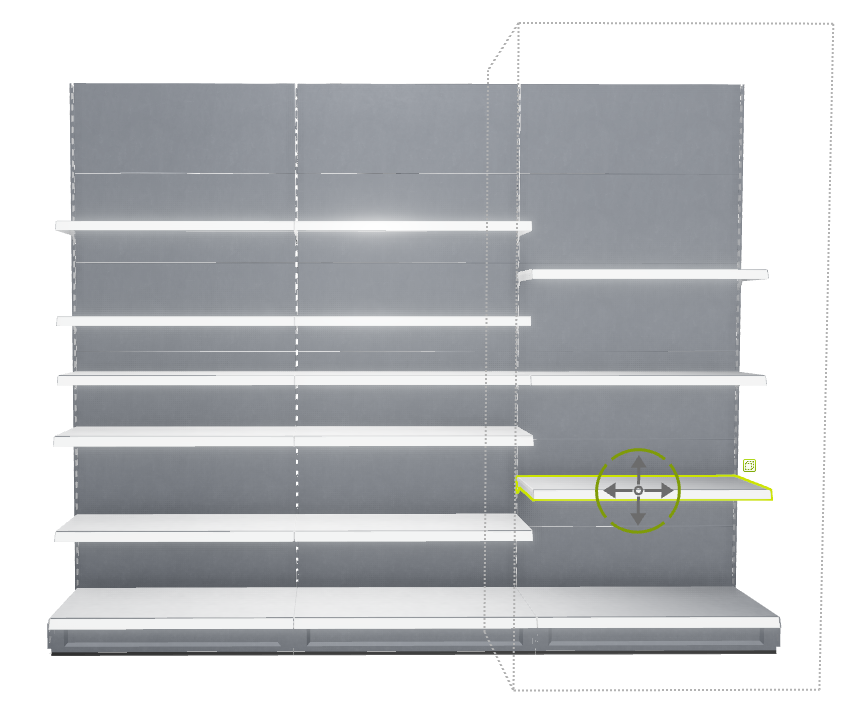
2. read out shelf data:
If the shelf is selected, the shelf can be imported by clicking on Read shelf data.
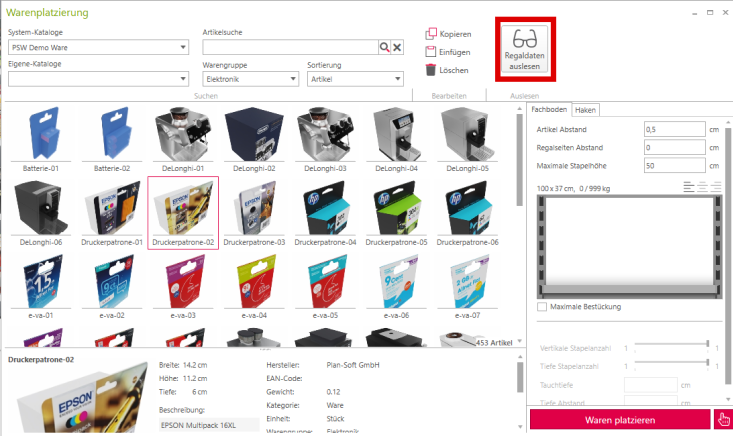
3. place goods:
Now the selected object can be dragged and dropped onto the shelf. The rectangle shown indicates the object in question. If you now select it by left-clicking, you can make further adjustments.
Shelf maximum loading:
Select beforehand the item Maximum placement, the entire shelf is filled to the maximum with the goods.
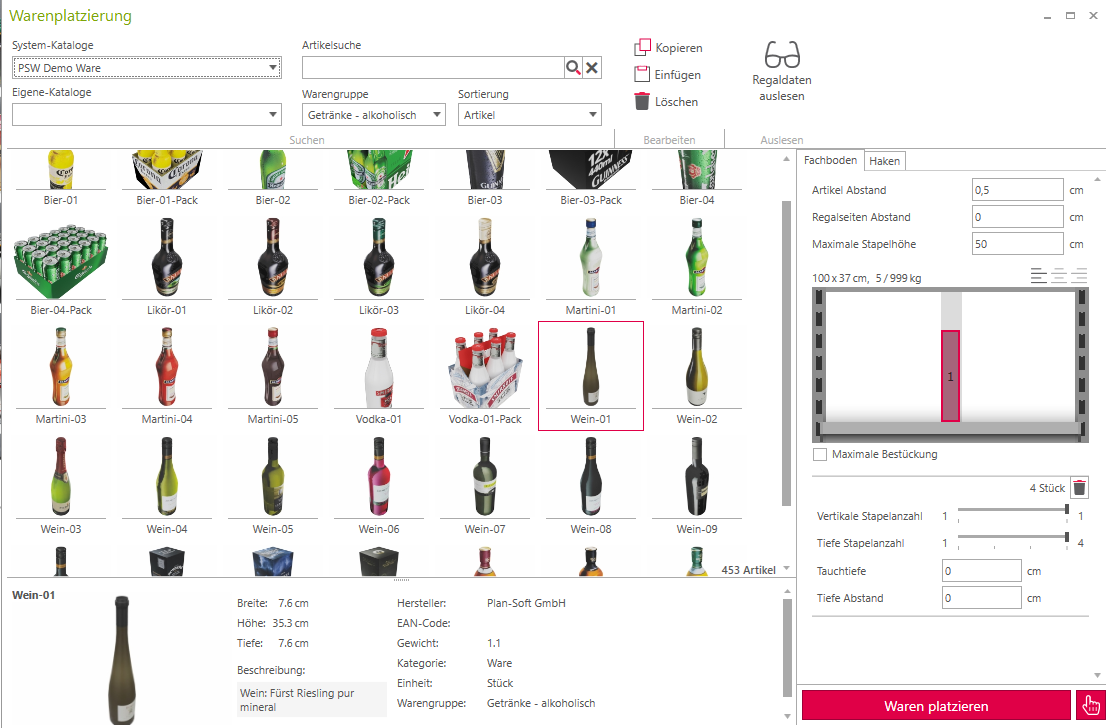
You can now place as many different goods as you want on the shelf. As soon as this is fully stocked, the program prevents the placement.
Adjust stack count
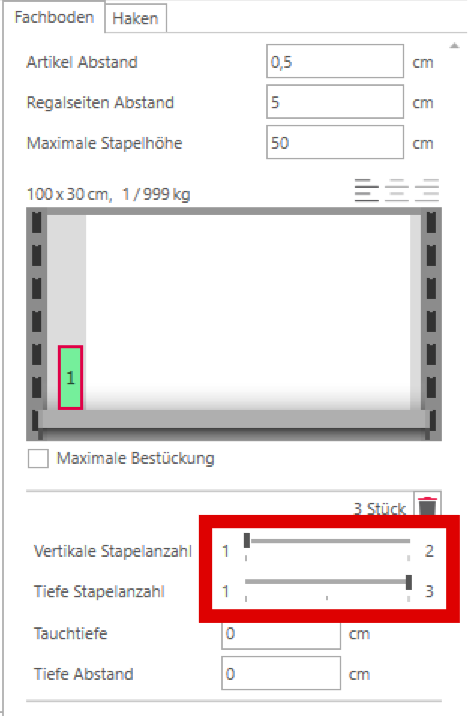
Once the object is selected, the Vertical Stack Count slider can be used to adjust the number of objects stacked on top of each other. The Depth stack count slider shows how many times an object can be lined up to the rear.
The respective slider can be set to a maximum that the goods cannot protrude over the shelf or the back wall of the shelf. However, this is only possible if the maximum stacking height has not been changed before. This is set optimally from the beginning. If this is not the case, the goods will continue to be stacked beyond the shelf.
In this example, the can can be stacked a maximum of 2 times on top of each other and 3 times behind each other, otherwise it will exceed the shelf or be in the back wall.
Delete an object
To delete an object, select it by clicking on the rectangle and remove it by pressing the DEL key or clicking on the trash can.
4. place the goods:
By pressing the Place goods button, the goods are now placed on the shelf.
Copying a shelf
To copy a shelf completely, steps 1 and 2 must first be followed. Once this is done you can click on the button Copy the entire shelf can be copied.
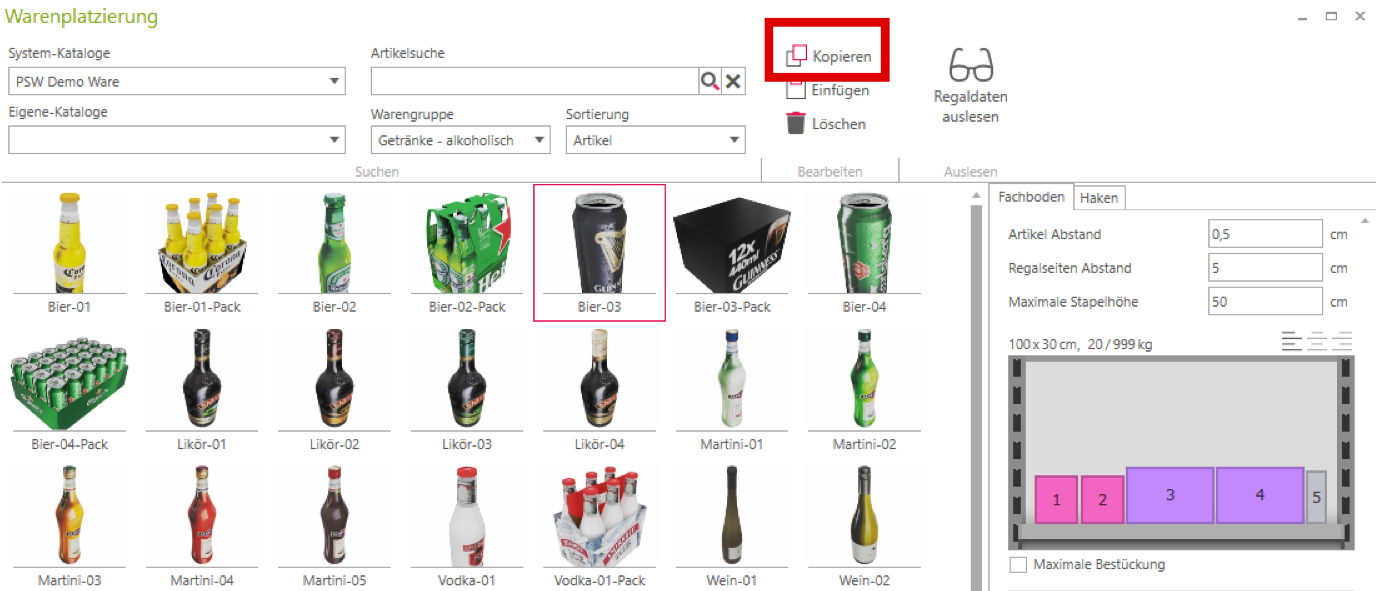
Now select the shelf to which you want to transfer the current one. To do this, steps 1 and 2 are followed again. Now by clicking on the button Insert the copied shelf can be inserted.
