Parts list
Go to the Shopfitting tab and click the Bill of materials button. You have the choice between the normal bill of materials and a more compact variant.
Overview
After selecting the Normal parts list a pop-up opens in which all individual parts as well as cuts and their stored information are listed.
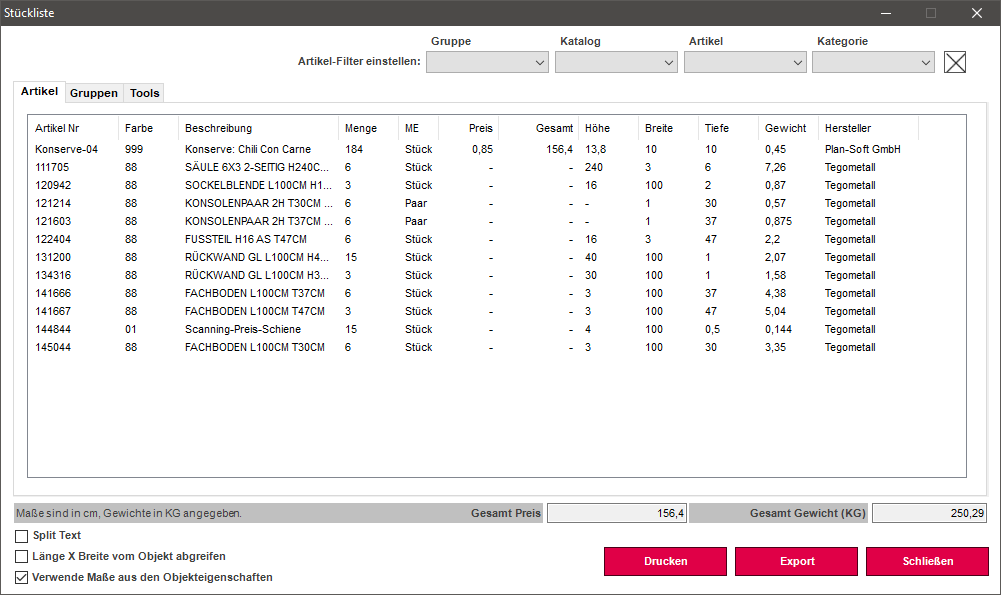
In the parts list, various functions are available to filter the list.
- Group
- Catalog
- Article
- Category
Group
Here you can filter by modules / sections.
Only the modules for which a name was created via Create group are displayed.
Catalog
Here you can filter specifically for a manufacturer. (e.g.: Tegometall)
Article
In this section you can filter by a specific item number.
Category
Here you can filter by the category of the components. (e.g.: shelves, columns, etc.)
Display options
Below the filters is the BOM view, which has three tabs above it.
- Article
- Group
- Tools
Article
Displays all single items
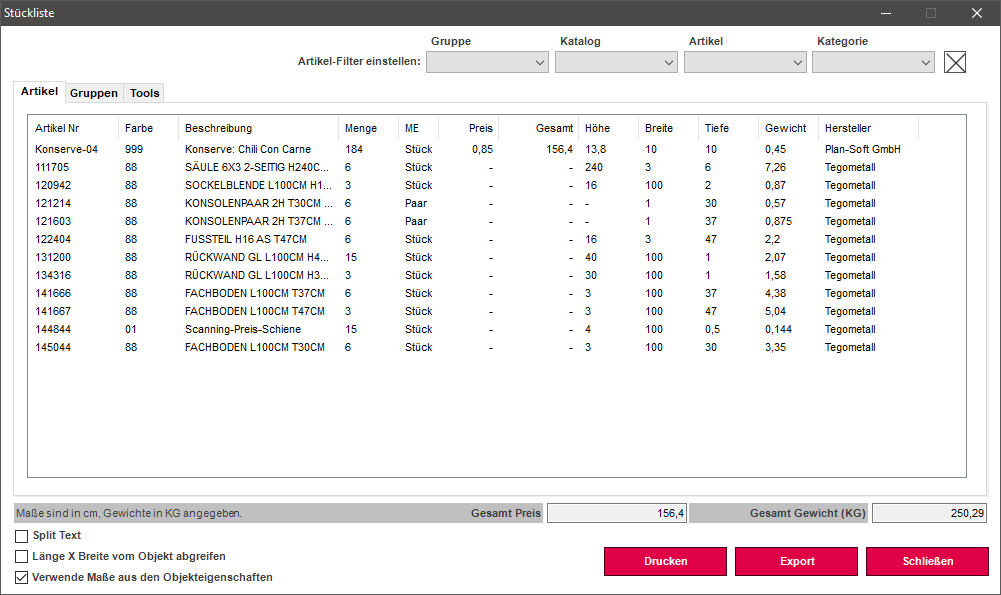
Group
Displays all groups, their components and the number of all modules.
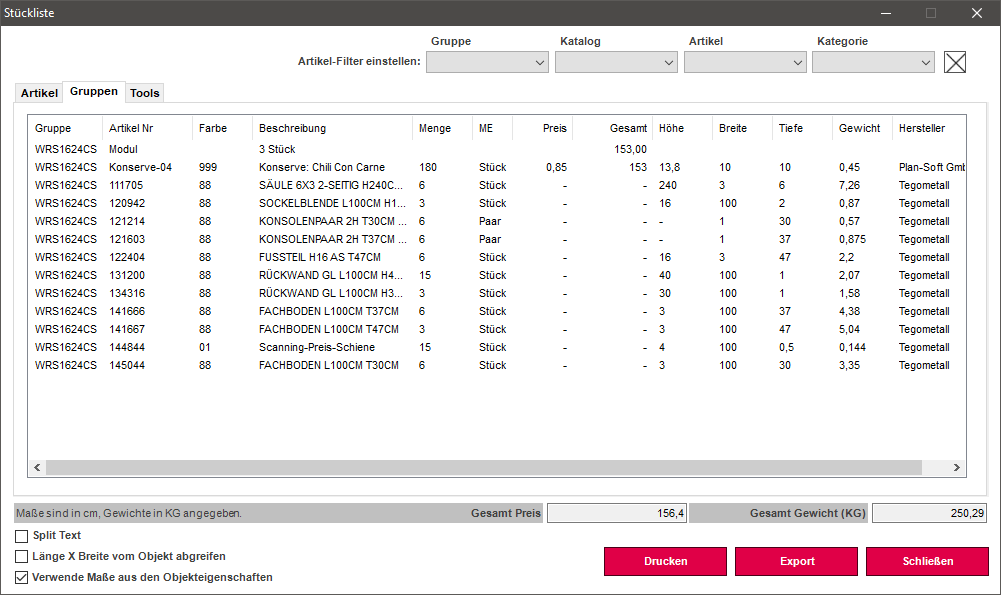
Tools
In the Tools area, you can check or uncheck the boxes to define which item information is displayed when you click Print at the bottom of the parts list.
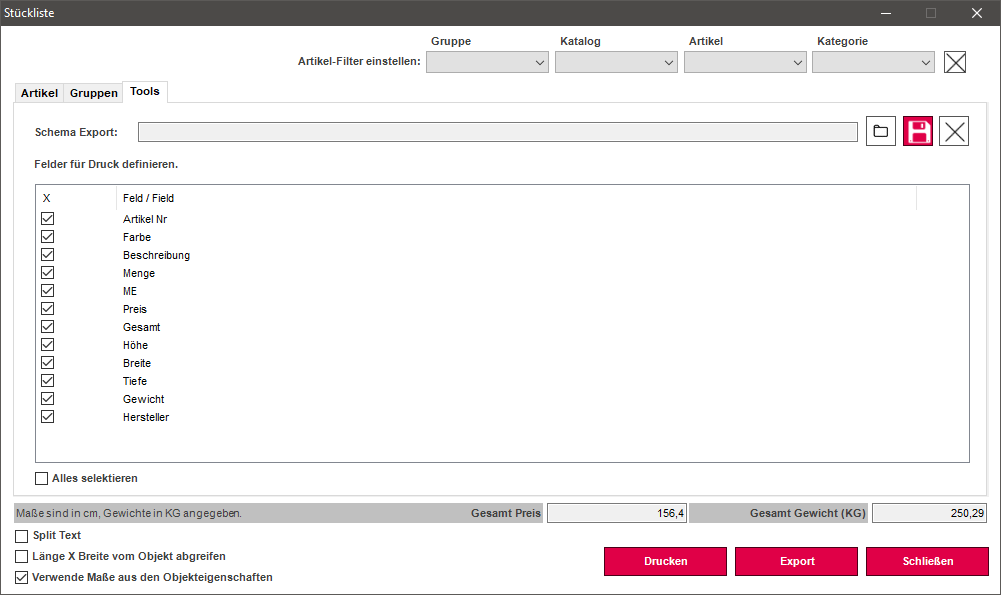
Below the parts list, on the one hand, the total price of all individual parts and the total weight of these items is highlighted in gray.
Article information such as price or weight must be stored in the database.
