Install workstation
To install our software you need the VStore Installer.
Client configuration
This document illustrates how to set up the data and MS SQL server on a client system.
Setting up data access for visual-STORE on the client
To access catalogs with visual-STORE, a corresponding data connection to the master database must be established on the client.
-
-
-
-
- Launch the VStore Installer
- Now enter the connection data to the SQL server (for Standard via "Standard")
- Now perform a functional test to the SQL server via "Test connection".
- Save them afterwards "Save settings
- The connection of visual-STORE to the database has now been successfully completed
- The database can now be accessed with visual-STORE
-
-
-
These steps must be repeated per Windows user profile.
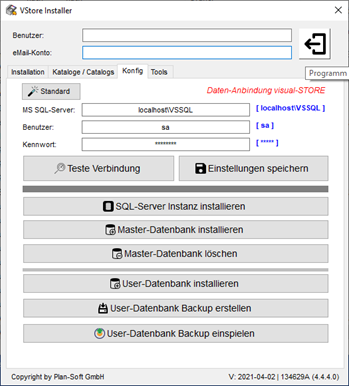
The VStore Installer
- With the help of the VStore Installer the basis, the availability of the data and catalogs in visual-STORE is made possible
- Visual-Store can only be run on x64 systems
- Furthermore, central data storage via file server is possible. For this purpose, the VStore installer with MS SQL server must be installed on the file server.
- In the case of central data storage, special conditions must be observed - in this case, please contact us directly for installation support.
Installation
-
-
-
-
- Download VStore installer from Plan-Soft data server
- Observance of the system requirements
- Installing the VStore Installer on the Client System
-
-
-
MS SQL server setup with master database
The master database is the main basis for the functionality of visual-STORE. For this purpose, the master database must be installed on an MS SQL server. Possible installation scenarios are explained below.
Installation of MS SQL server and master database
-
-
-
-
- Launch the VStore Installer
- Start the MS SQL-Server installation using the function "SQL-Server Instance
install". - After the MS SQL server has been installed, enter the connection data to the
to the SQL server (for standard via "Standard" function) - Save them afterwards "Save settings
- Now install the master database via "Install master database".
- The database has now been successfully installed and is now complete
- The database can now be accessed with visual-STORE
-
-
-
Installation of the master database on an existing MS SQL server
-
-
-
-
- Launch the VStore installer.
- Now enter the connection data to the SQL server in the mask (for Standard via function "Standard").
- Now perform a functional test to the SQL server via "Test connection".
- Save them afterwards "Save settings".
- Now install the master database "Install master database".
- If an existing master database exists, it can be overwritten.
be overwritten. - The database has now been successfully installed and is now complete.
- The database can now be accessed with visual-STORE.
-
-
-
Update or install via the VStore Installer
For the installation of the software and for updates the VStore Installer is required.
Please enter your access data to our update server in the input mask to retrieve the installation packages for visual-STORE.
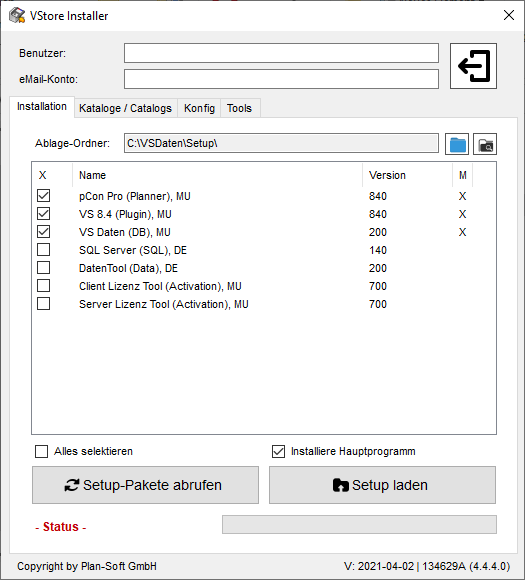
If you have already installed the VStore Installer, you can also find it in the default folder under c:\vsdaten here the program VStore_Installer.exe.
