Manual setup of the database
The master database is the main basis for the functionality of visual-STORE. For this purpose, the master database must be installed on an MS SQL server. If the installation via the vstore SQL Manager fails, it can also be installed manually.
The SQL server must be installed to install the master database.
-
- First, start SQL Server Management Studio on your PC.
- Log in to the SQL server here with your or the following login data.
DB Server Name: localhost\VSSQL
Login name: sa
Password: #vsuser12
Login name: sa
Password: #vsuser12
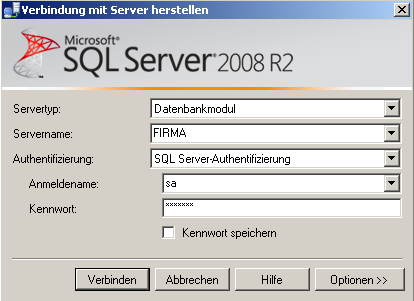
- Please check if there is an existing database with the name "VSData".
- If this database already exists, it does not need to be created again.
- Otherwise, create an empty database with the name "VSData".
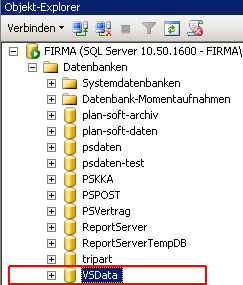
- Now the database must be restored, to do this go to the database "VSData" with the right mouse button and select the menu "Tasks->Restore->Database":
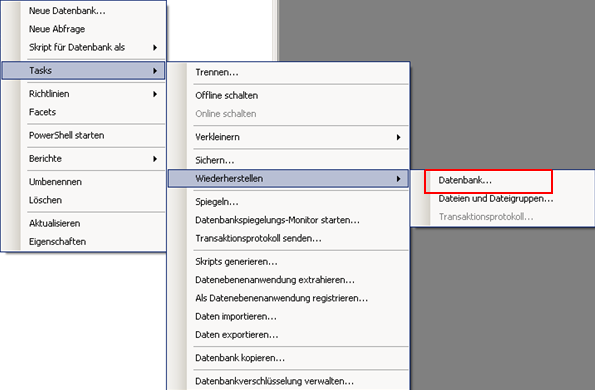
- In the following dialog you have to choose the backup file, you can usually find it under c:\vsdaten\vsinstall, here there are
- a file (file name: VSData.bak):
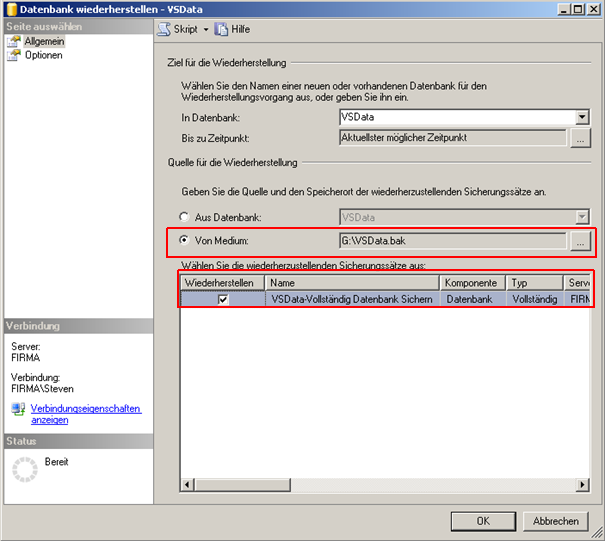
- In order for everything to be restored cleanly, one option still needs to be enabled(overwrite existing database - under options):
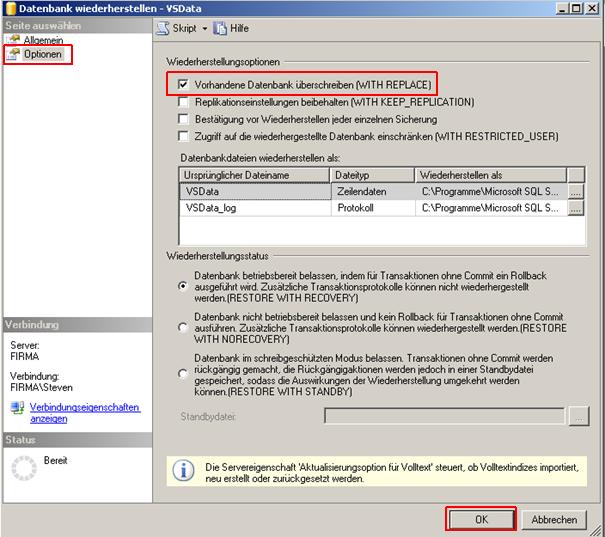
- With confirmation of "OK" the master database is set up. This completes the installation of the master database on the MS SQL server. The SQL Server Management Studio can now be closed.
