Duplicate a catalog
Overview
- Defining a new catalog
- Selection of the source catalog
- Export in 3 steps
- Selection of the target catalog
- Importing the CSV file
- Import of 3D data (dwg) and article images (jpg)
1. defining a new catalog
Click the Catalogs button at the top of the menu.
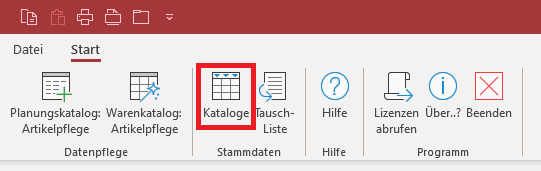
The following window then opens. Here you can create the catalog into which the data is to be duplicated.

Then close the window.
2. selection of the source catalog
Click the Planning Catalog button at the top of the menu: Article maintenance
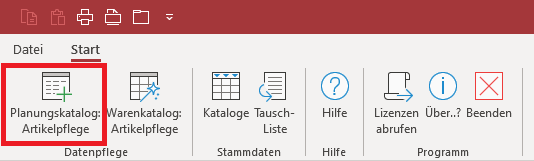
Now select the catalog to be duplicated.

3. export in 3 steps
Step 1: Export the item list to Excel
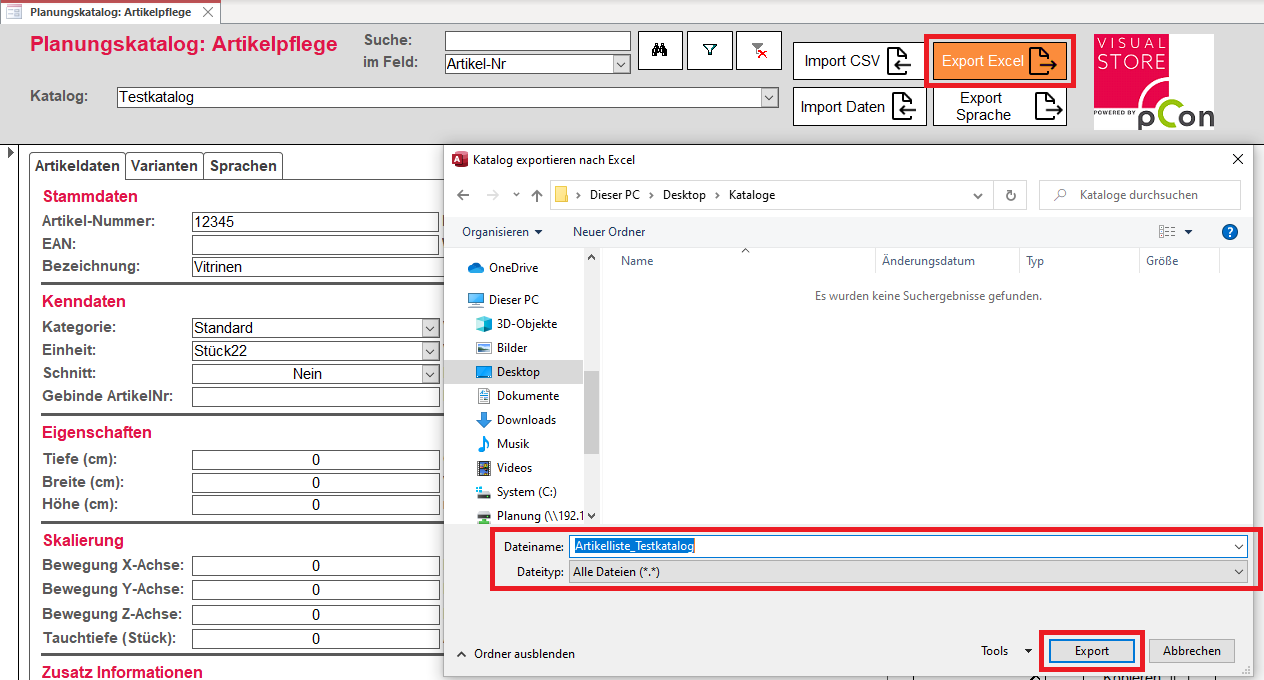
Step 2: Saving the Excel file as a CSV file
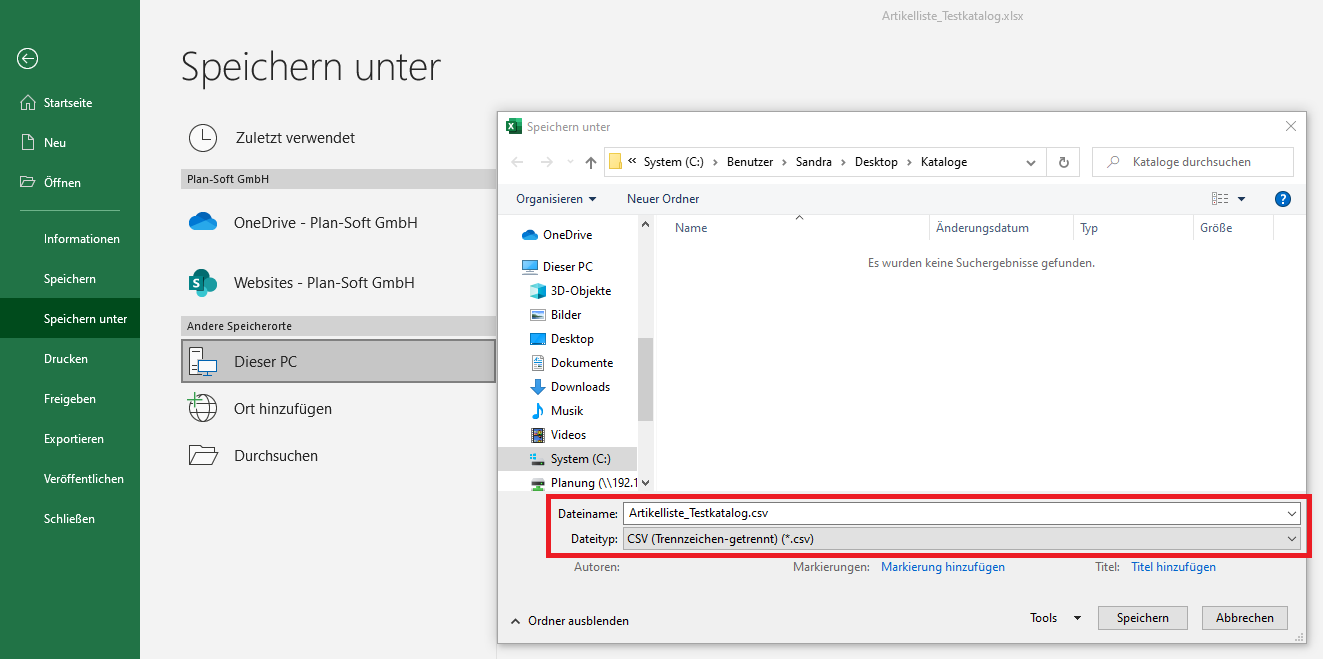
Step 3: Export 3D data (dwg) and article images (jpg)
Enter the number of the catalog to be duplicated in the input field and confirm the entry with OK.
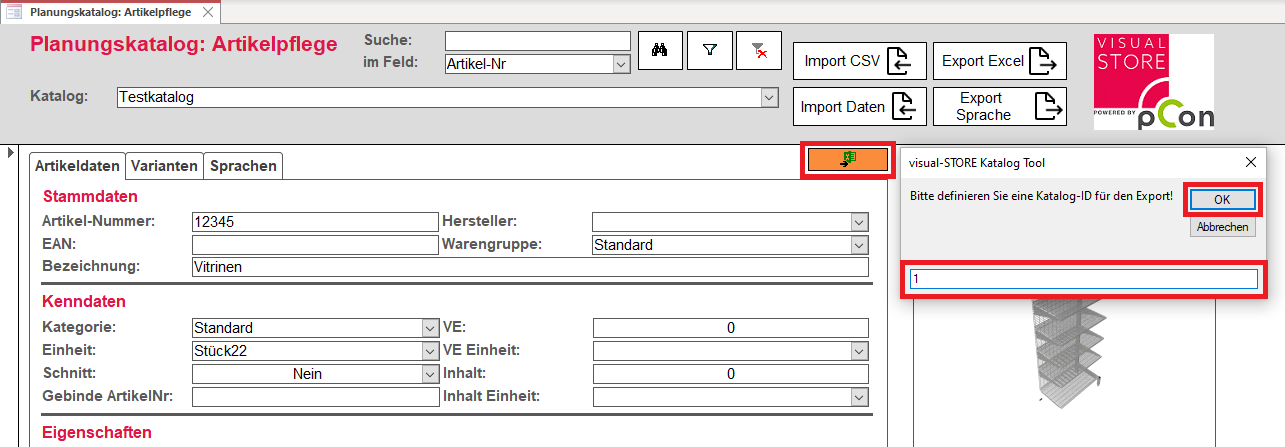
Another window appears, which now automatically contains the catalog name. Confirm with OK and save.

4. selection of the target catalog

5. import of the CSV file
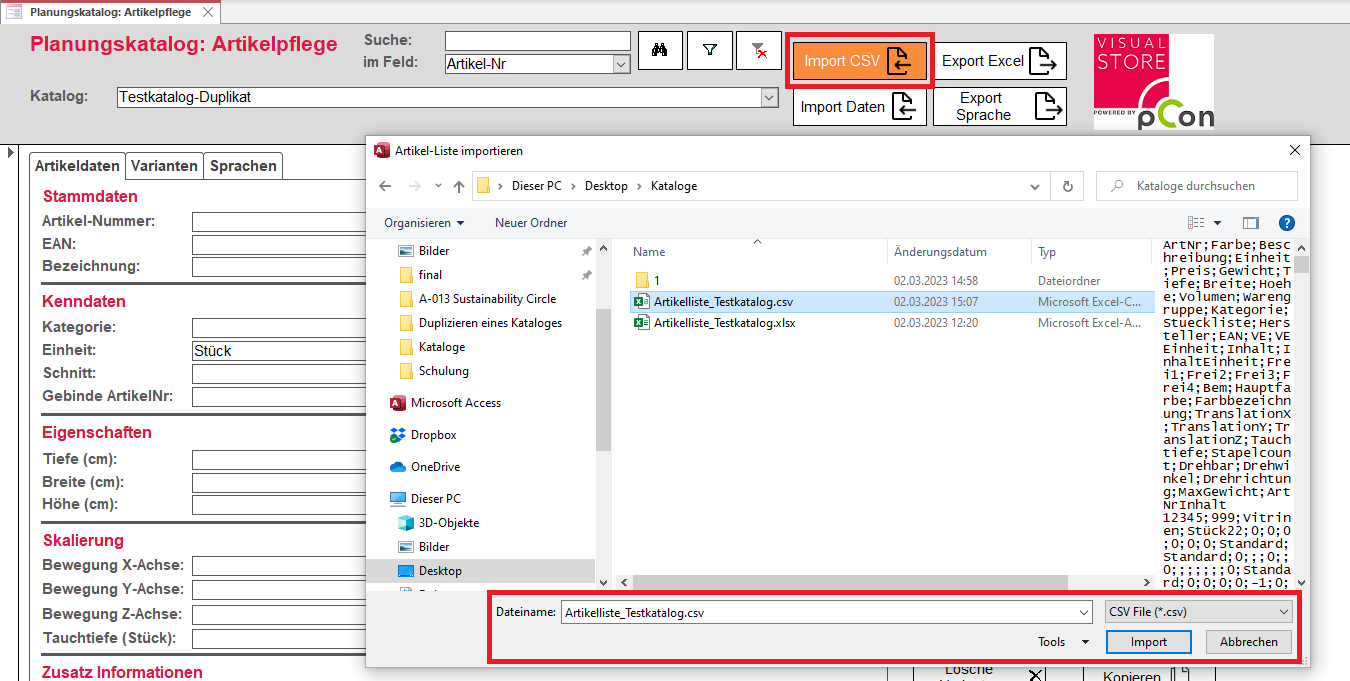
6. import of 3D data (dwg) and article images (jpg)

