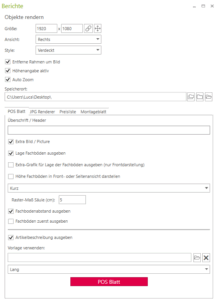POS sheet
Setting options for POS sheet
Open the Reports window in the Shopfitting tab.
Select POS sheet from the various tabs JPG Renderer, Price list and Assembly sheet.
Various presettings are available to you in this window, such as
- Set default resolution, via this symbol

- Maintain aspect ratio is executed if the check mark is set, otherwise
- Height and width (pixels), here you set the resolution.
- View, in this drop-down menu you select the camera perspective from which a preview image is created for the POS sheet
- Style, in this dropdown menu you choose the render style for the preview image
- Height specification active, outputs height specifications in the assembly sheet
- Remove frame around image, removes the preview image
- Auto Zoom, uses a uniform zoom factor for image creation
- Location, here the destination for saving the file is specified
- Output position of shelves, in this drop-down menu you select whether shelves are output with a short or long description if you check the box
- Raster dimension column, here you specify the jump of the slot in cm
- Output shelf distance
- Output item description
- Use template, here you can select a template file
- Short text description or long text description
- Output shelves first
- Click on the POS sheet button to save the file in the target folder