Multi Content picture
Overview
- Definition:
- Prerequisite:
- Variants:
- Creating a Multi Content Picture, based on a Tego Wall Shelf
- Converting a VS article into a pCon article
- Rendering the Multi Content Picture
- Upload the saved Multi Content Picture to the Cloud
- Share function
Definition:
The difference between a normal picture and a Multi Content Picture is that commercial data is stored in the picture, such as article number, manufacturer, color, etc.
This is particularly useful for planning, as your customer can see online which articles have been planned and can obtain additional information via web links.
Prerequisite:
To create a Multi Content Picture, it is necessary that the 3D object contains OFML data or is a manual article. In addition, it is necessary to use the Impress online service in combination with a cloud provider such as DropBox.
It is currently not possible to connect Impress to the cloud provider Google Drive, as this blocks the web application.
Variants:
There are two variants of Multi Content Pictures:
- As a single image
- As 360° panorama
Creating a Multi Content Picture, based on a Tego Wall Shelf
Reading in a standard shelf:
In the Shopfitting tab, click Open Catalog. There, under System Catalog, select the Tego catalog.
Please enter the following article number in the article search input field:
WRS1624CS
Then double-click the shelf to read it into your empty plan.
![]()
Converting a VS article into a pCon article
This is necessary so that information is available for the Multi Content Picture can be deposited.
Select the previously read wall shelf and ungroup it, either using the key combination CTRL+U or via the register Shopfitting and there via the button Disband group.
Now select a single shelf and go via Register Shopfitting on the button Tools and, in the context menu that opens, click on Create article.
![]()
This turned the shelf into a pCon article converted. You can recognize this by the green Plus symbolwhich is located above the shelf. Clicking on it opens the Properties window, where additional information can be stored.
![]()
In the opened Properties window the following fields are prefilled
Article information
- Manufacturer identification (manufacturer)
- Serial identifier (color number)
- Article number
Article text - Short text
- Long text
- Variant text (color number)
Purchase price and sales price can be neglected in this example, as this information does not appear online.
You can customize the texts in these fields as you wish.
Under Link you can link the article with a web address, e.g. the manufacturer or your own company.
To do this, click on the three ... dots and a window will open where you can enter the name of the link and the web address.
You can proceed in the same way for each individual item. In this example, for the column, the metal shelf, the foot section, the top back panel and a console.
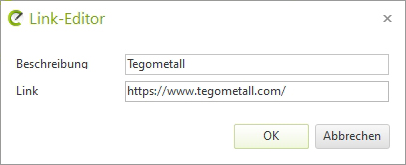
Once all items have been saved with information, select the entire wall shelf and go to Create group in the Shopfitting tab and assign a name for your wall shelf.
Rendering the Multi Content Picture
Open the Render window via the tab Presentation and a click on Image.
![]()
At Type select Multi Content Picture off. At Size you can determine the image size. In this case 1920 x 1080 (Full HD). As a renderer you can choose between, OpenGL or OSPRay.
It is recommended to use the OSPRay as the quality of the images is higher and more realistic.
In the Render settings, you can use the following Options set, under the item Special:
- Shadow level
- Advanced reflections
- Advanced ambient lighting
Once all settings have been made, click on the start button for rendering and then save the image locally on your computer. The file type is.eimg.
Upload the saved Multi Content Picture to the Cloud
This requires a cloud provider that is connected and set up with the planning program. DropBox serves as an example in this case.
Log in to the cloud provider with your access data and, after logging in, switch to the online Apps folder and go to the pCon.planner Shared folder.
Here you can upload your saved Multi Content Picture using drag & drop.
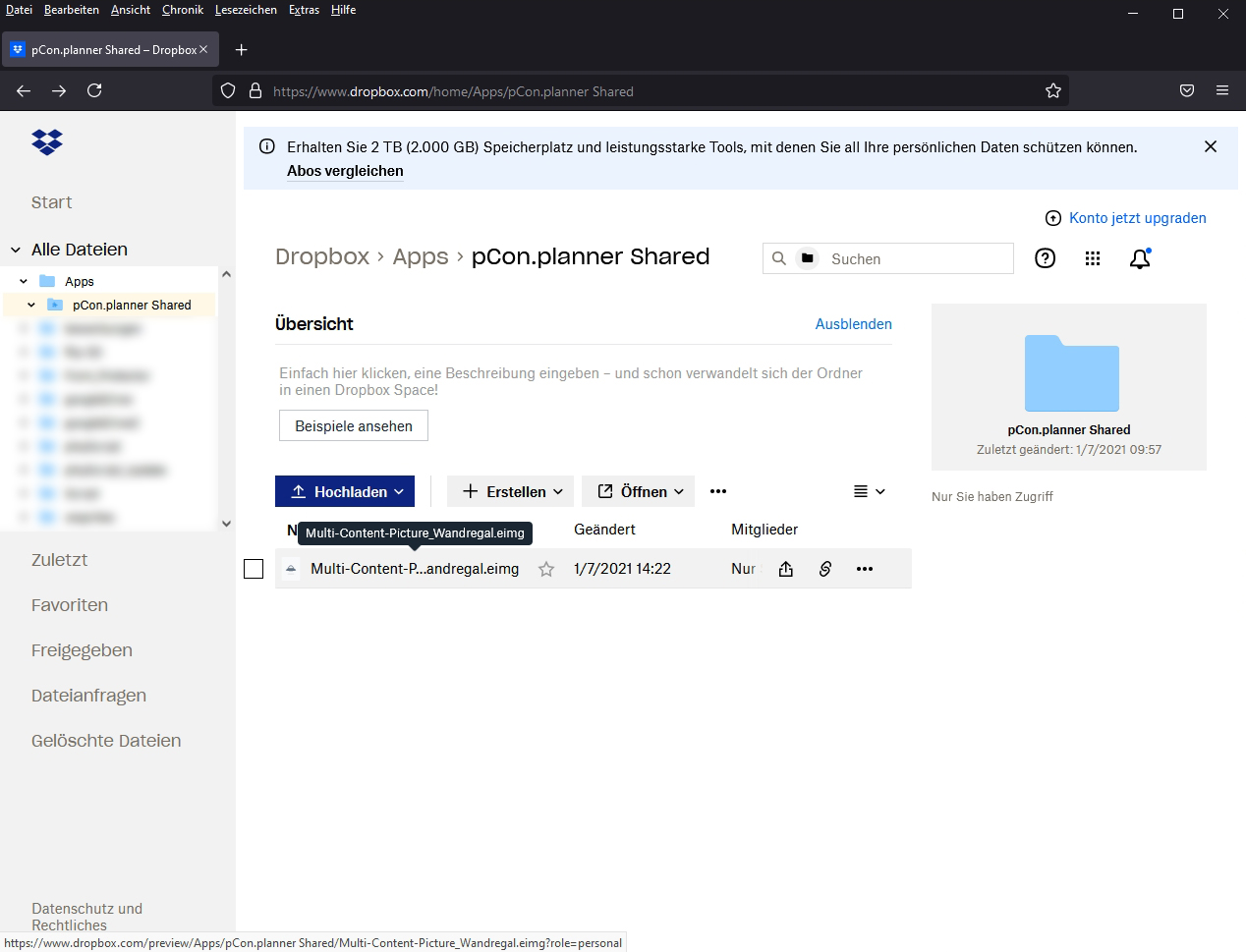
After this is done, copy the link to this file.
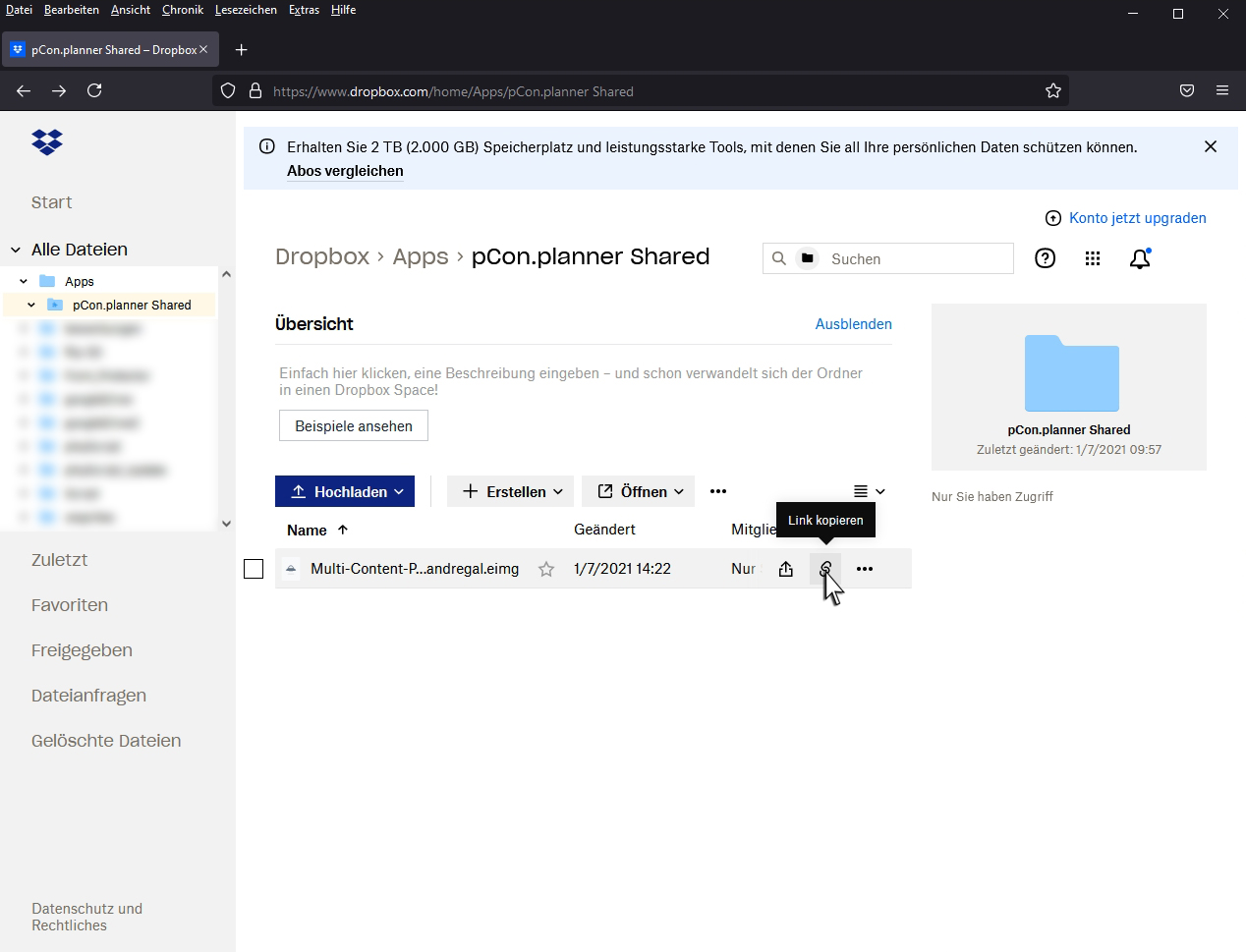
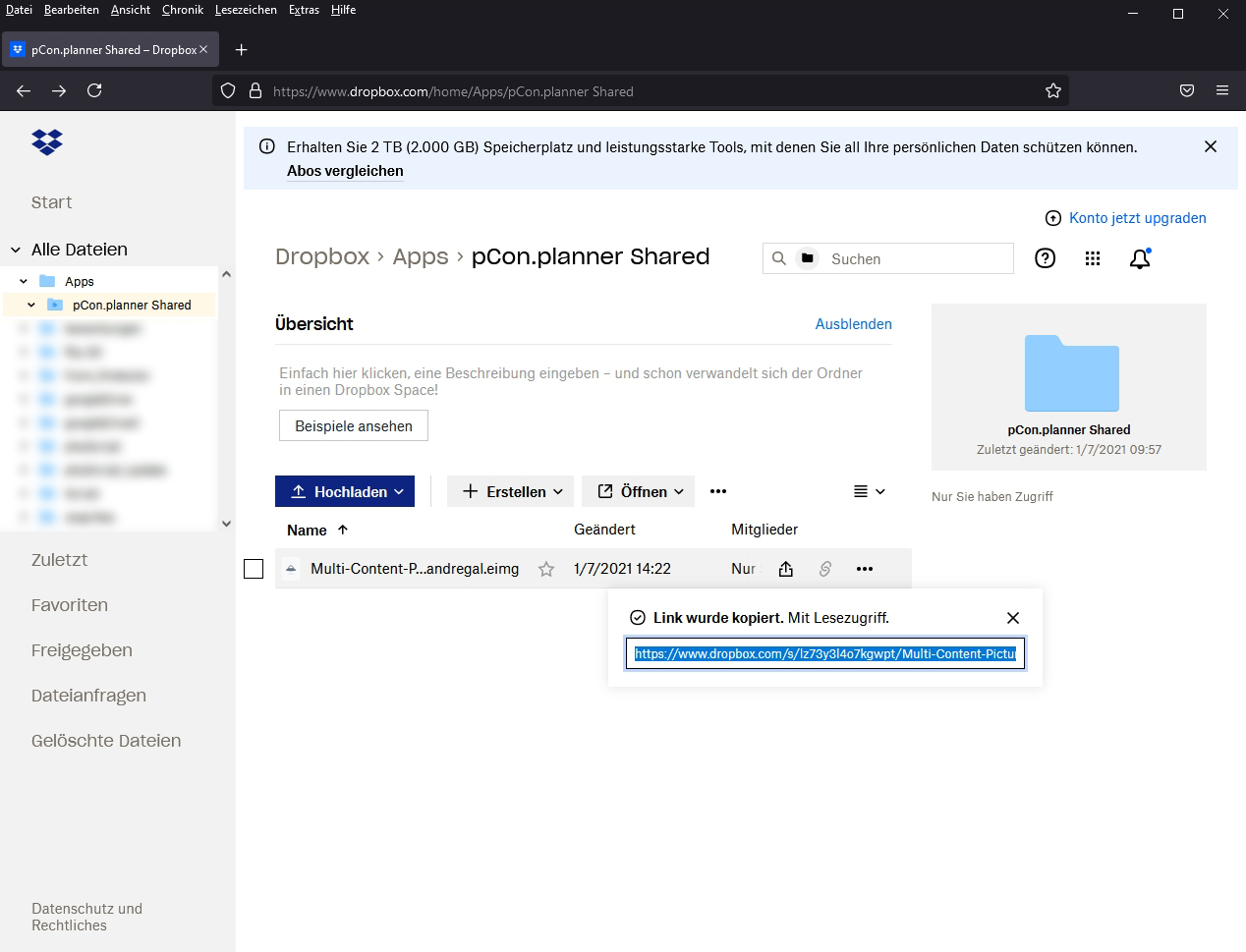
Then open the following website: https://impress.pcon-solutions.com/
If you need help with Impress, click here!
Paste the previously copied link into this website. By clicking on the right arrow you will be redirected to your Multi Content Picture.
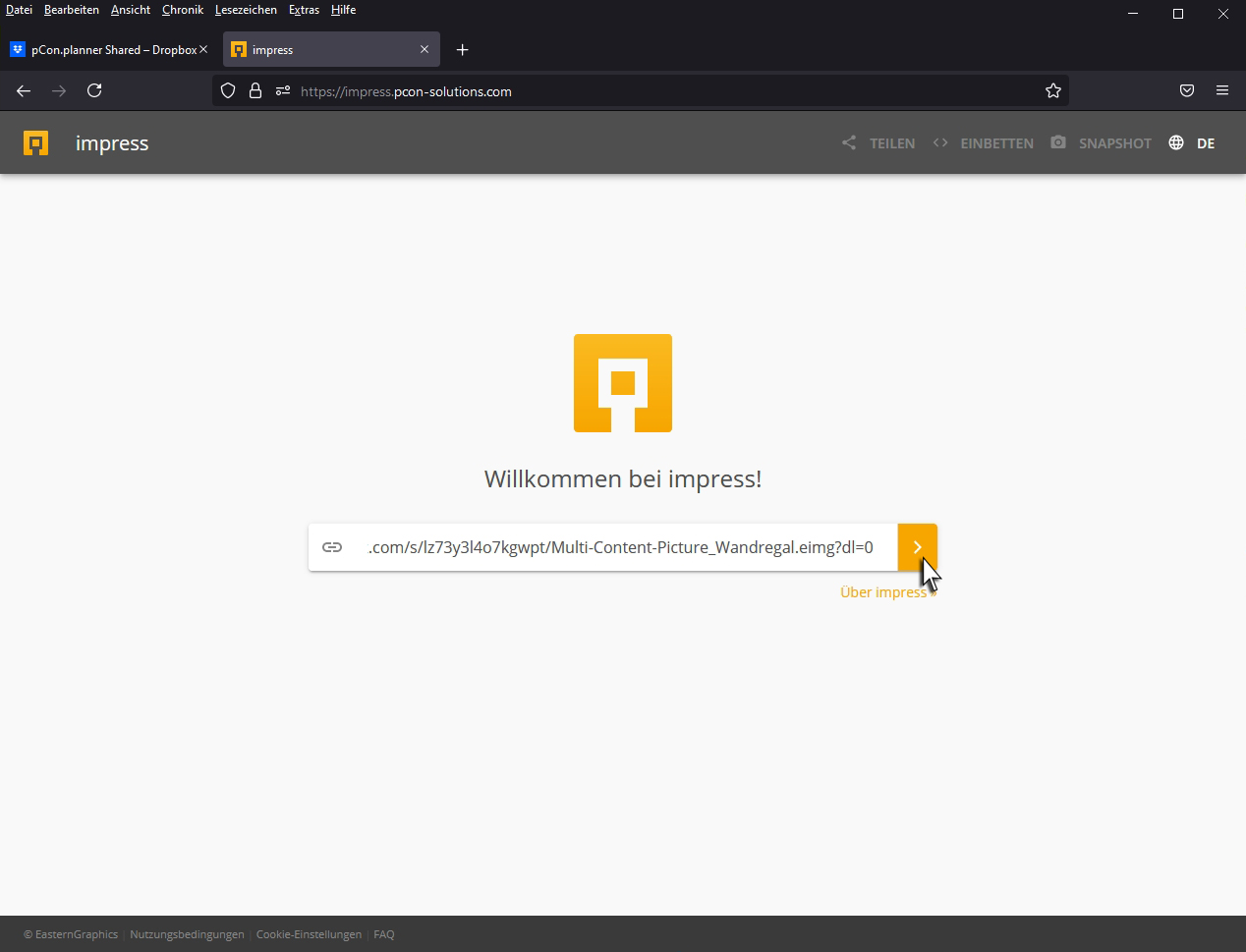
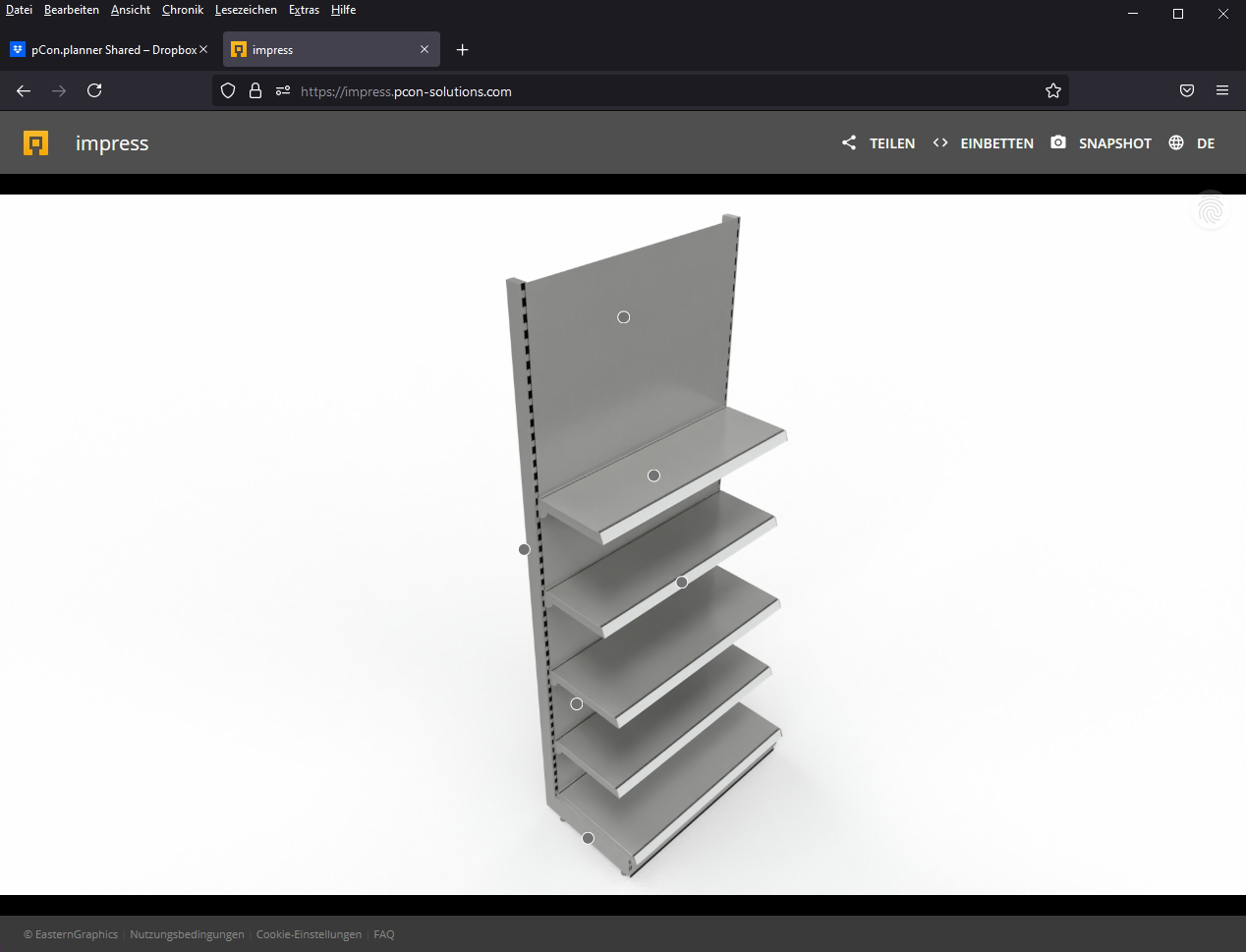
If you now move the mouse over one of the circles, the previously stored information will be displayed.
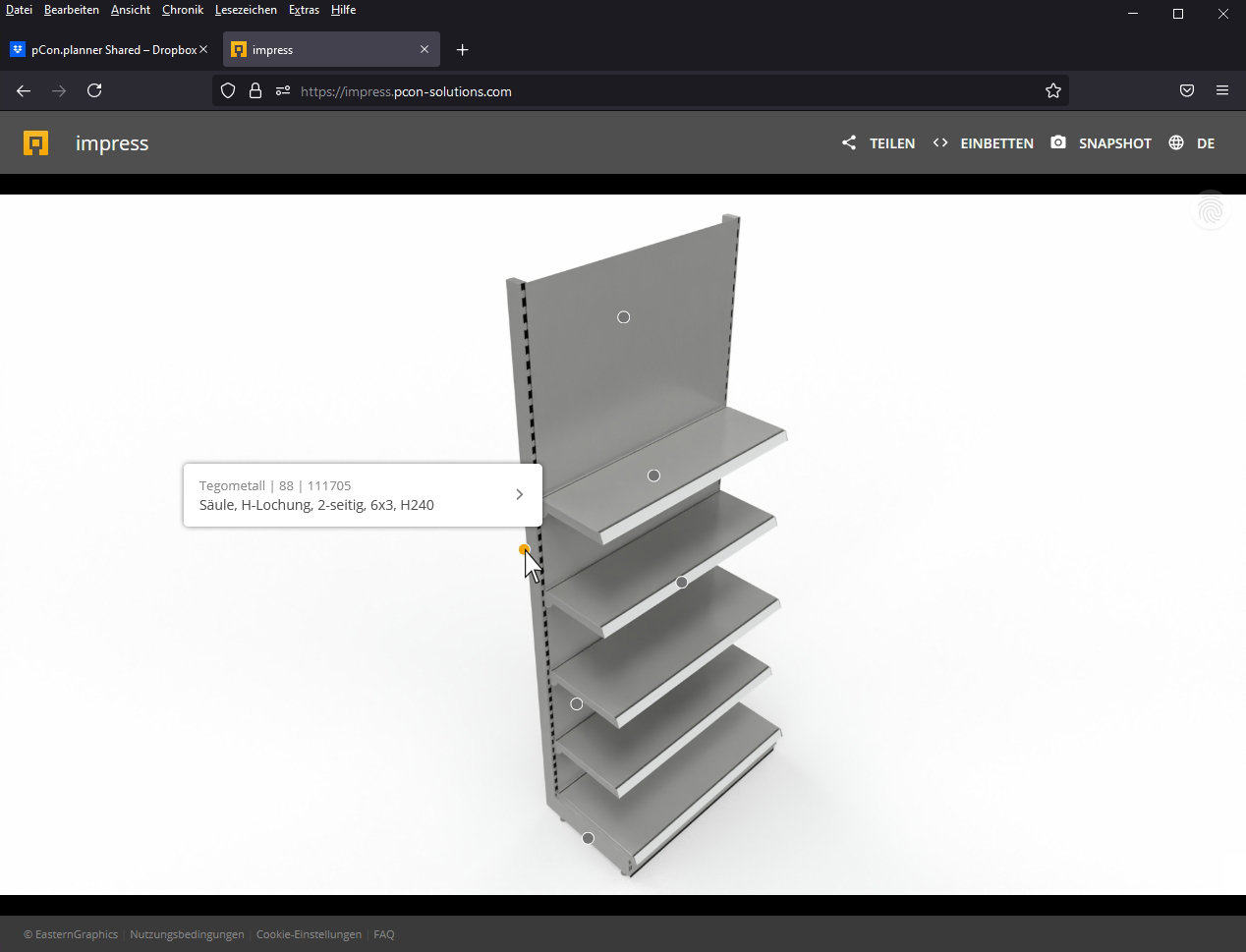
If you click on one of the circles, a window with the long text will open on the right. Clicking on More Information takes you to the website that was previously saved in the planning program under Link.
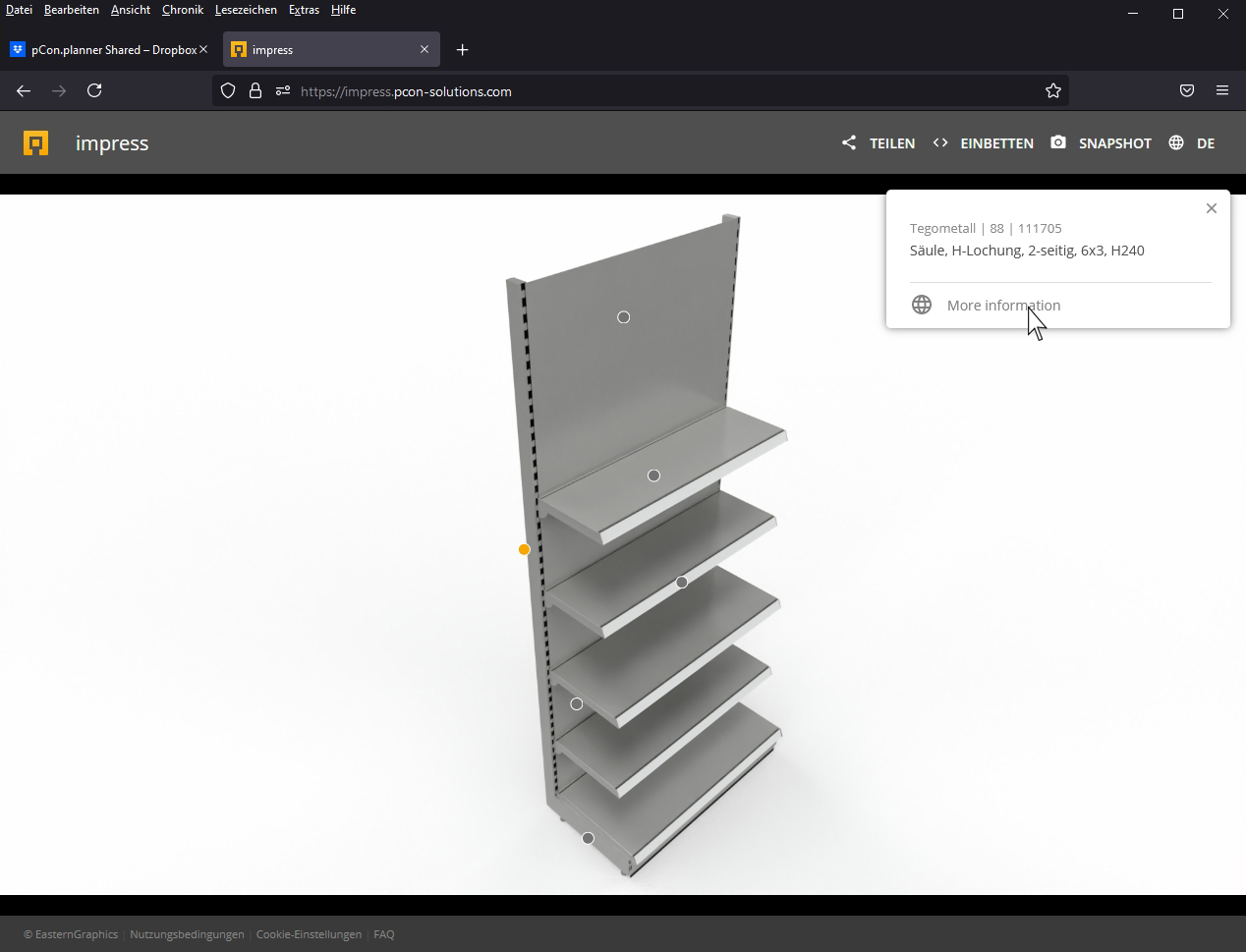
Note:
You can also convert the entire shelf as such into an item. To do this, select a wall shelf from the catalog again or assemble a shelf from modules.
Then select the grouped shelf and go to Shop fitting under Tools and select Create article. All individual articles are then listed in the long text, with their corresponding article numbers.
You can render this again and upload the saved Multi Content Picture to your cloud provider using drag & drop.
