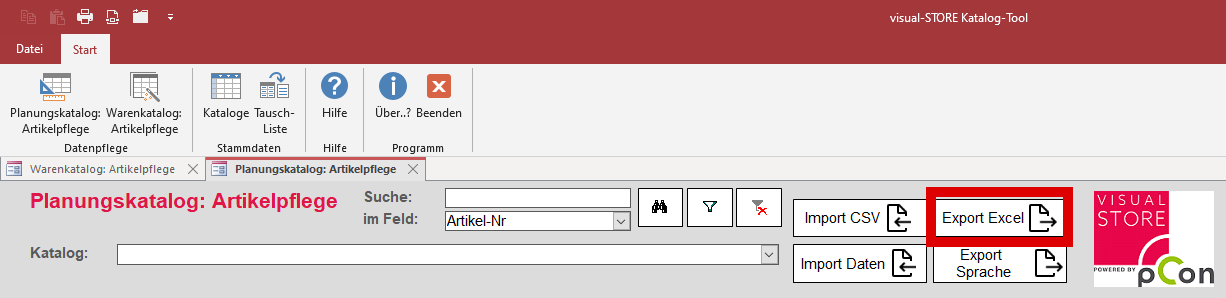Create articles
- Login
- Article entry overview
- Create your own catalog
- Catalog selection
- Editing article data in the catalog module
- Import and export records
- Export a catalog
- Exporting the records to an Excel spreadsheet
Login
After you start the catalog tool, you will see the following screen.
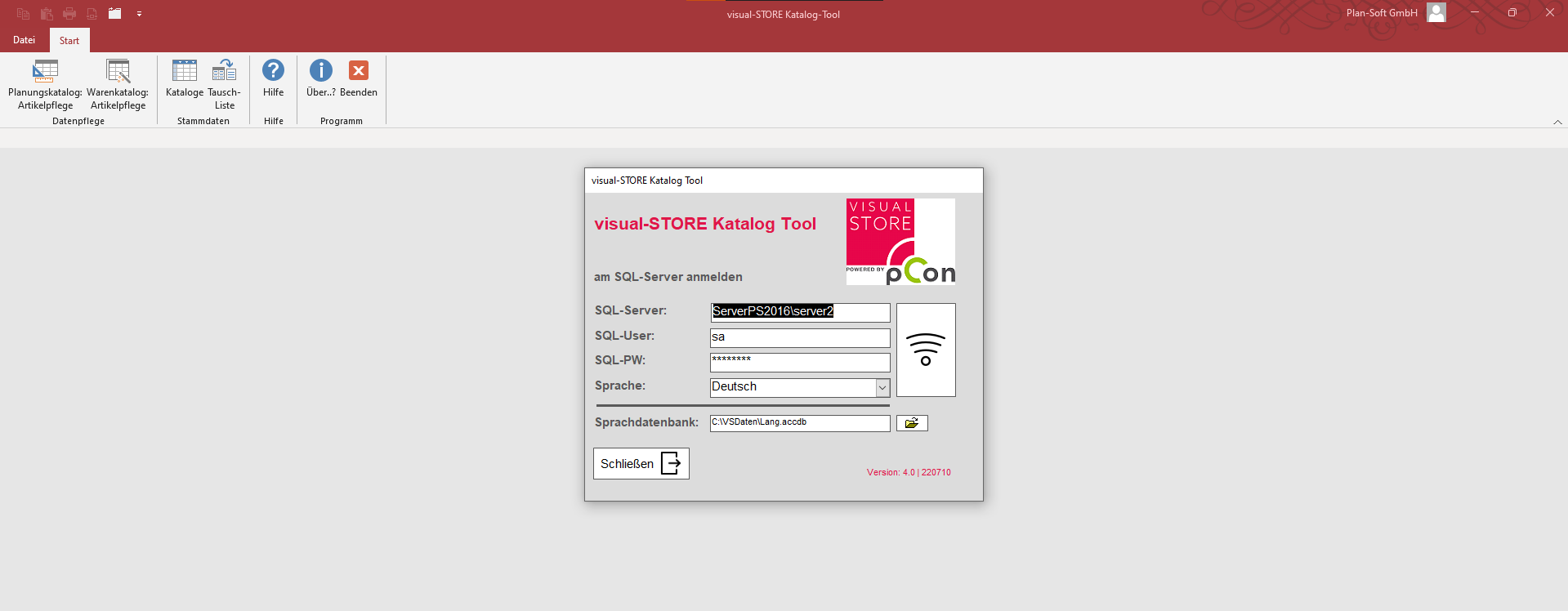
To connect to the database, click on the large button next to the input fields.
Article entry overview
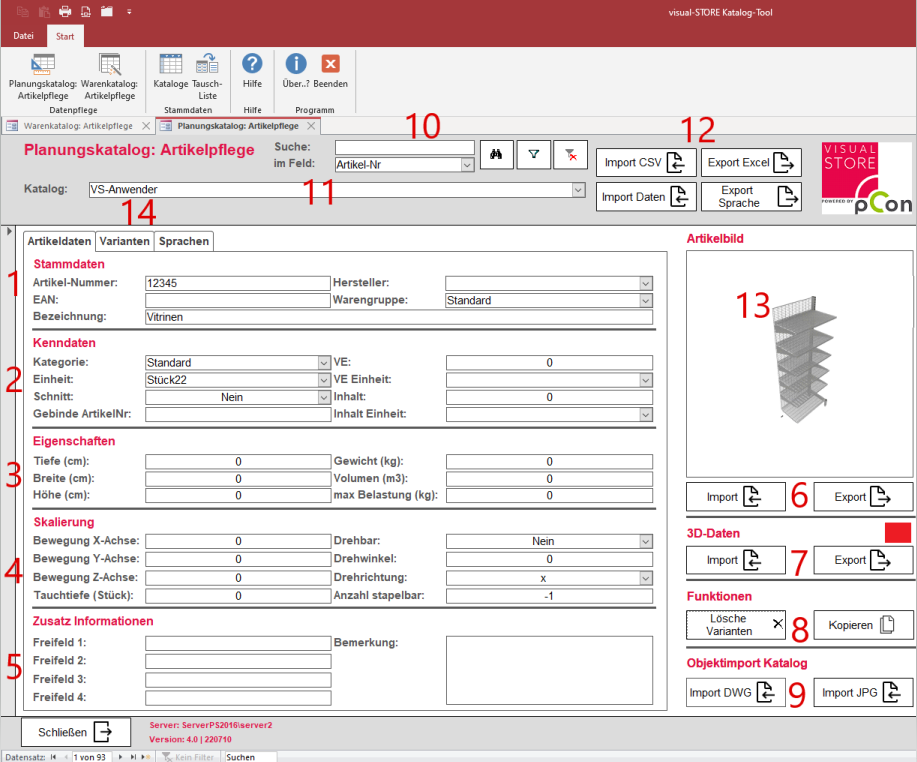
- Input mask master data: The article information can be stored here.
- Product group: Specify the category in the catalog window under which the item can be filtered. e.g: Consoles, footboard, worktops etc.
- Input mask for characteristic data: More data will be added here.
- Unit: Indicates the unit in which the item is available, whether piece or pair.
- Category: Used to select and edit items by category later in Visual-Store.
- Properties input mask: The properties of the article are stored here.
- Scaling input mask:
- Movement x-, y-, z-axis, rotation angle: Here you can include how an item was moved or rotated in the coordinate system.
- Dive Depth: Property of how far an object can be placed into another object.
- Additional information input screen: Additional comments can be entered here.
- Import and export image:
- Import: Loads the desired image (JPG/PNG) from the computer into the database.
- Export: Loads the preview image from the database to the computer.
- Import and export 3D data:
- Import: Upload a 3D object to the database.
- Export: Download the current 3D object from the database.
- Functions:
- Delete variants: Deletes all variants of the object.
- Copy: The object is copied and can be pasted into another catalog.
- Import objects:
- Import DWG: Import multiple 3D objects.
- Import JPG: Import multiple images to create objects.
- Search function: Function for searching and filtering articles in the database.
- Target catalog: Selection of the catalog for importing 3D data or preview images.
- Import / Export options:
- Import CSV: Import of a CSV file, which makes it possible to import several data records at once.
- Import data: Import multiple 3D files & preview graphics at the same time. Make sure that the 3D data and the preview graphics have the same file name as the article number, otherwise the data will not be imported.
- Export Excel: Export the records to an Excel spreadsheet.
- Export Language: Exports a language file to the computer;
- Article preview: Displays the imported preview image of the article.
- Selection of riders:
- Article data
- Variants
- Color: The color key can be entered here, e.g.: 88.
- Description: Description text of the color, e.g: RAL 9006 white aluminum.
- Price: The item price for the corresponding color can be entered here.
- Default: Set the default color.
- Languages: The name of an article in another language can be specified here.
Create your own catalog
To create a new catalog, click the Catalogs button at the top of the menu.
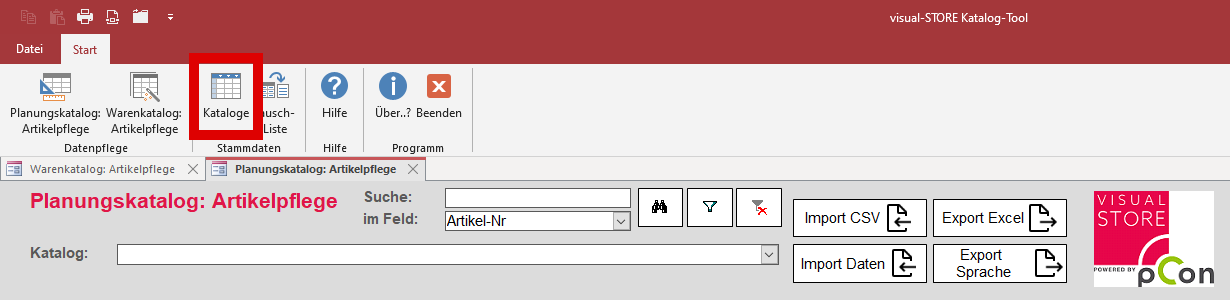
The following window will open.
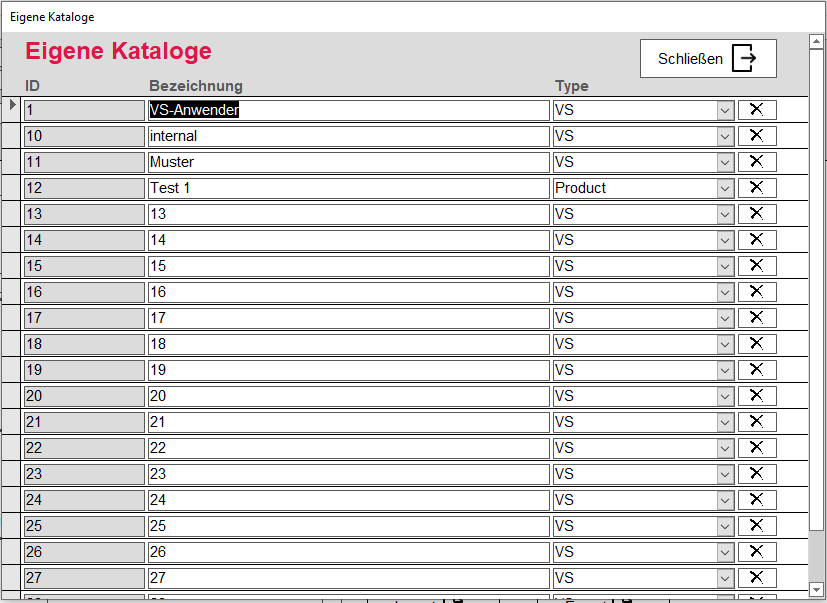
Here you can create up to 21 own catalogs individually.
To rename a catalog, click in an input field and give it the desired name. Then click on the Pencil icon in the corresponding line to apply the change.
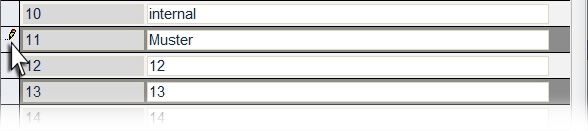
Catalog selection
Click the Planning Catalog button at the top of the menu: Article maintenance
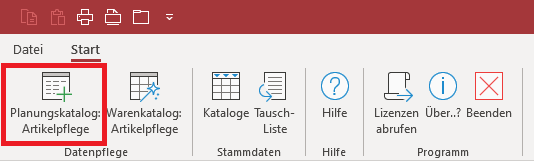
Now select the catalog.
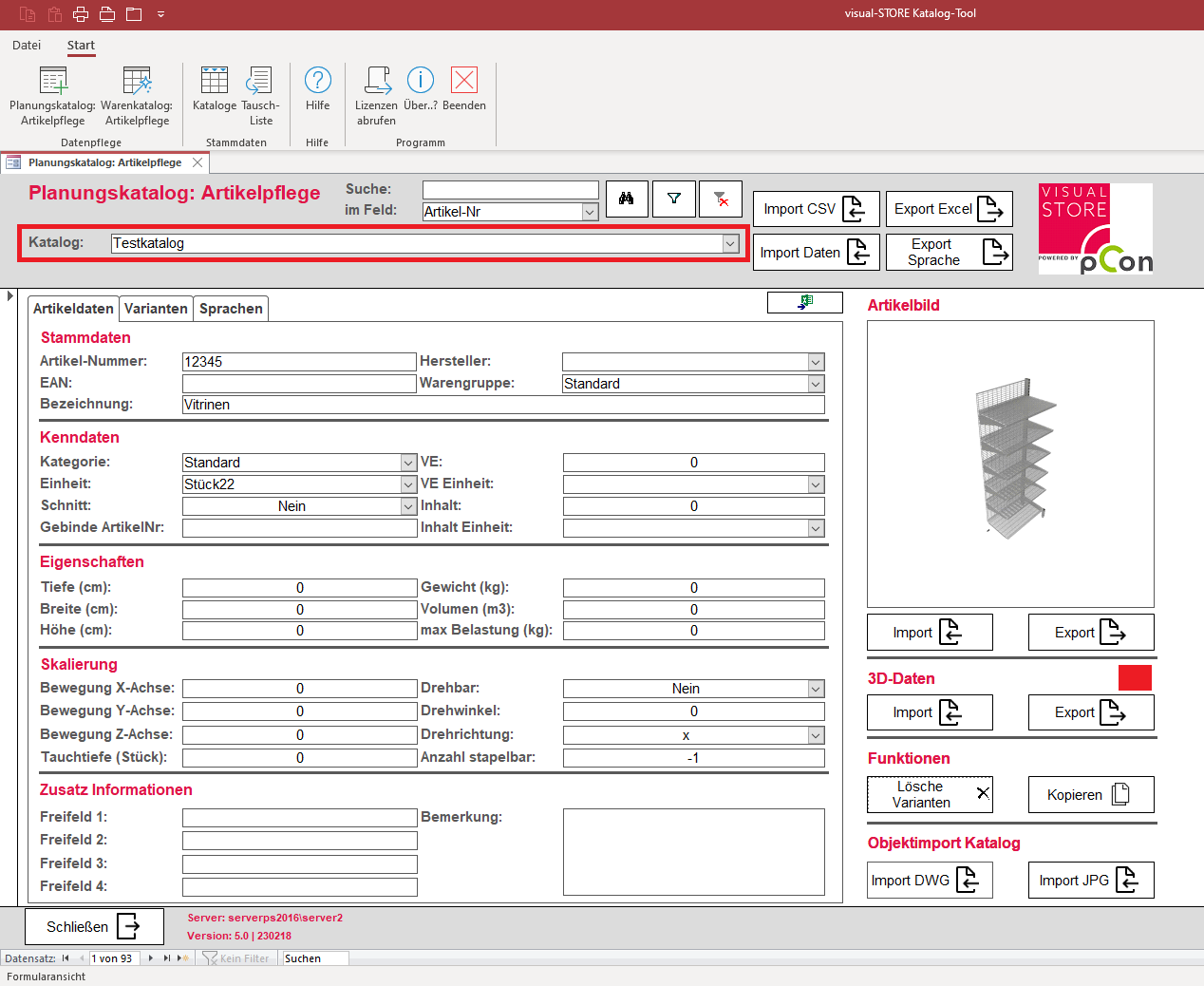
Editing article data in the catalog module
Create a data set
To create a data set, click on the button with the star symbol at the bottom of the catalog window.

Delete a record
To delete a data record from the database, click on the left-hand bar (this will then be displayed in black) and then press the [DEL] key. You will then be asked again whether you are sure and want to delete the data record.
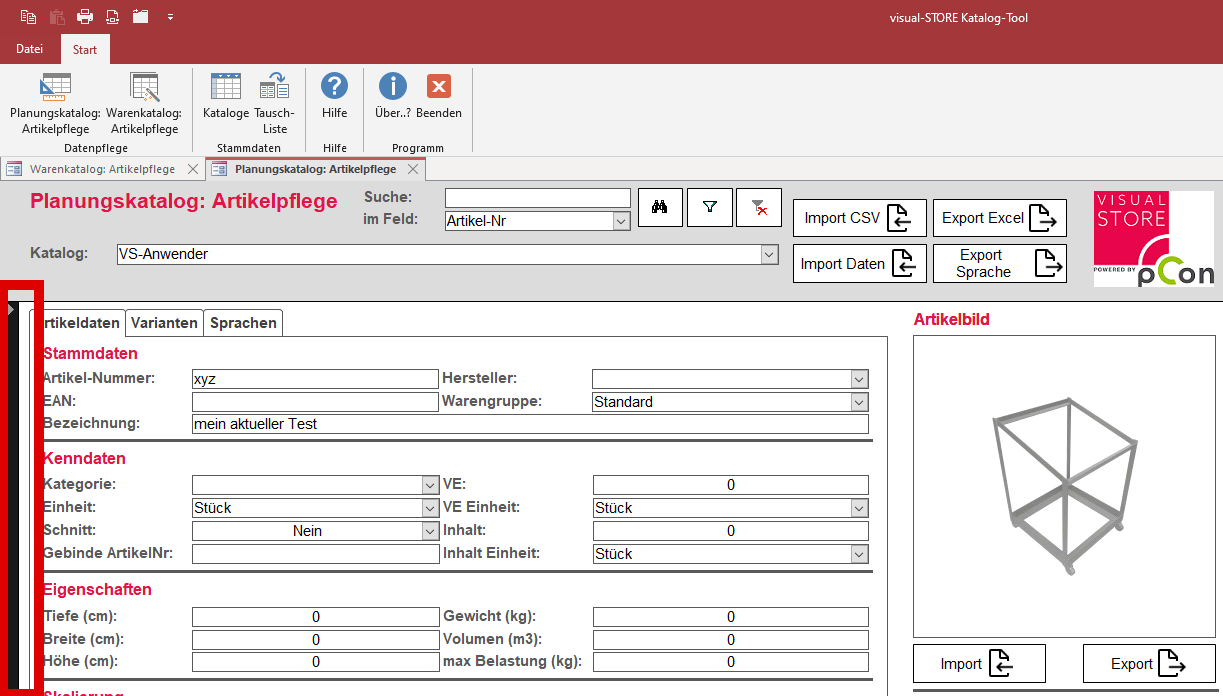
Copying a data set
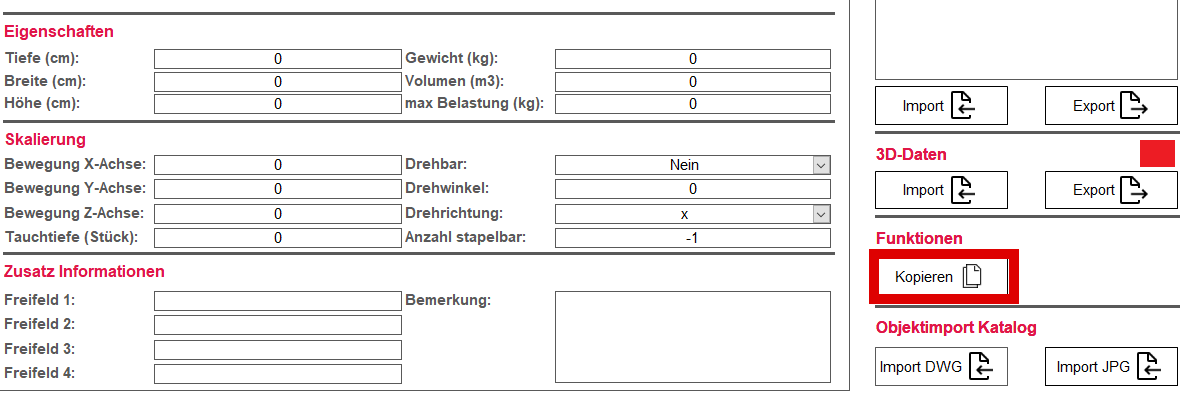
To copy an article, click on the button Copy button is pressed. This can be used to copy any data set in the catalog to another catalog/data set.
A dialog box opens after pressing the button. Press the arrow to first select the catalog and the desired product in the catalog.
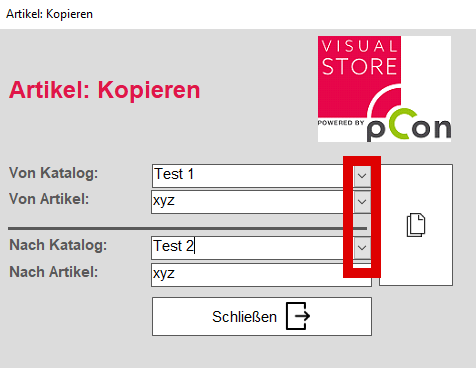
The target catalog and the goods to be overwritten can then be selected. Finally, click on the large button next to the selection fields to complete the copying process.
Import individual files and graphics into an article
This method is suitable if a component has changed or a data set is supplemented.
To import a single image, first select the desired data record, either using the search function or by creating a new data record.
To import a preview graphic click the Import button and navigate to the desired graphic.
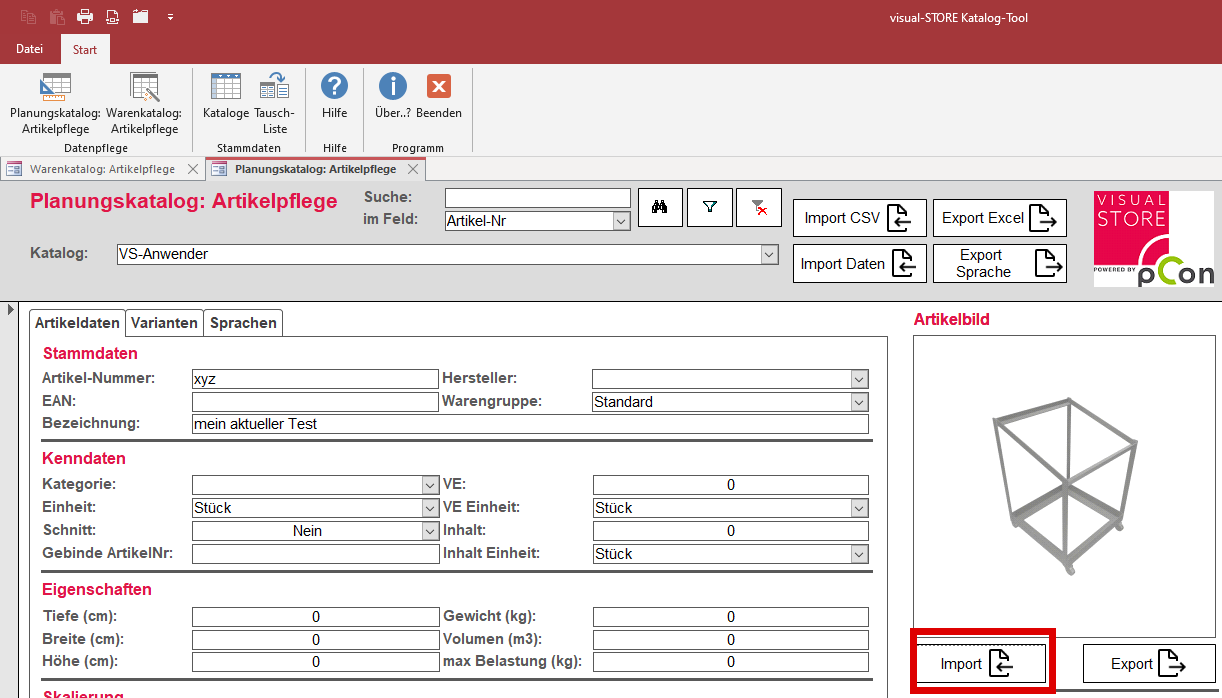
The same applies to importing and exporting a 3D object, use the Import or Export button under 3D data.
Import and export records
Import of a CSV file into the database
First select the desired target catalog for the CSV file to be imported. Then click on Import CSV and navigate to your saved file. The information from the CSV file is now imported into the database.
Import of 3D data and preview images into the catalog
Make sure that the 3D data and the preview images have the same name as the article numbers in the database, otherwise the articles cannot be imported.
In the menu at the top right, click on Import data, a window will open where the Target catalog and the source folders are set for preview images and 3D data.
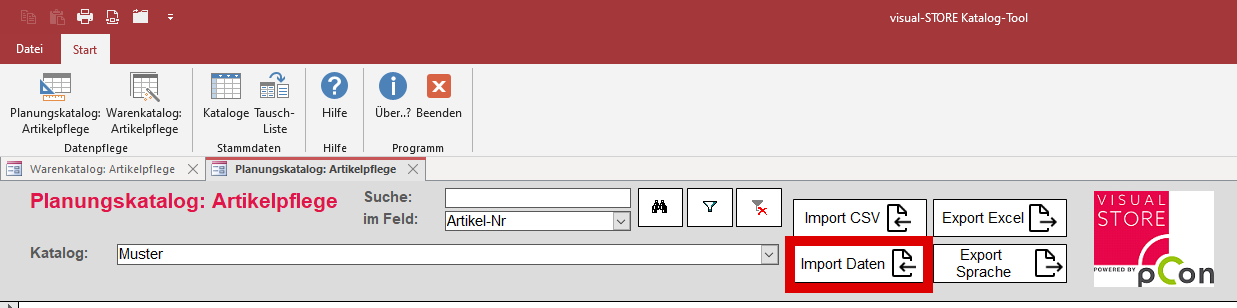
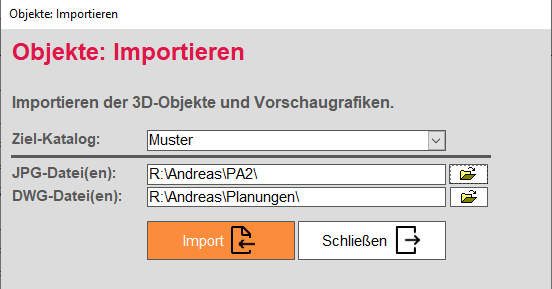
The optimal resolution / image size for thumbnails is 250 x 250 Pixel
After the source folders have been set correctly, click on Importto start the import process. A loading bar is displayed showing the current progress.
Once the import is complete, a window is displayed showing the number of imported preview images and 3D data. At this point, you can also check whether all data has been imported correctly.
Export a catalog

On the one hand, exporting serves to create a backup of your catalog and, on the other hand, this catalog can also be shared and installed with your employees.
To export a catalog, the VStore_Installer must be opened. This is normally located under C:\VSData. In the Tools tab, select the catalog to be exported from the list. Then click on the Export catalog button and select the target folder in which the catalog is to be saved.
Exporting the records to an Excel spreadsheet
Again, first select the catalog from which you want to export the records. Then click on Export Excel and choose the location for your table.