Licenses - User licenses
Overview
- Overview
- pCon.login in your company
- Users and permissions
- Admin login process
- Invite colleagues
- Assign groups
- Manage licenses
- User login
pCon.login in your company
pCon.login is your user account for more and more pCon services and enables the central administration of all pCon users in your organization. Every user gets his own user account with pCon.login. All user accounts of your organization are combined under one organizational account. Many settings (e.g. manufacturer catalogs) are defined centrally for the whole organization.
The advantages at a glance:
- Access to many pCon services with only one login
- Manage the pCon user accounts of your employees centrally
- Apply for releases for manufacturer catalogs only once and manage them centrally
- Manage licenses for pCon applications centrally in your organization
- Assign catalogs and applications according to organizational areas
- Use the activation for the vendor selection and the pCon.update usage contract for the whole company
Users and permissions
pCon.login distinguishes between administrators and standard users. The following are the permissions of both types of users:
Administrator
- Invites other colleagues
- Manages groups and channels
- Manages members and permissions
- Requests manufacturer catalogs
- Maintains organization settings
- Determines other administrators
Standard user
- Uses licenses
- Uses manufacturer catalogs
- Manages own personal data
The first person logged into an organization automatically becomes an administrator. If necessary, additional users can be appointed as administrators. Invited members of an organization are automatically default users at the beginning.
Admin login process
We recommend that one of the future pCon officers (named as administrators in pCon.login) of your organization registers as the first member of pCon.login.
- Go to the pCon Login home page of pCon.login. Click Register.
- On the following page, enter your data in the registration mask. Be sure to use your company email address when doing so. Please enter the full name as well as the address of your organization.
- Click Register once you have entered all the information in the mask.
- Finally, confirm your email address. You will receive an email to the address you provided during registration. Please follow the link in the confirmation email to use pCon.login.
- After the initial registration, you will receive an organization number as an administrator. You must send this to your contact person for licenses at Plan-Soft.
Invite colleagues
The first person to log in is automatically registered as an administrator. Administrators invite the other members of their organization to pCon.login in the next step. Invited persons register more easily and belong directly to the organization afterwards
- Please log on to https://login.pcon-solutions.com/.
- Click Users in the menu on the left.
- This will open the User Overview, which contains a table with all users in your organization. Click the + icon above the table.

- The Invite user screen appears. Enter here the data of the users you want to invite (field a in the following picture). By setting a check mark at field b (following image), you directly appoint the invitees as administrators.
- Click Submit.
- Invitees will receive an email with an invitation link to join pCon.login.
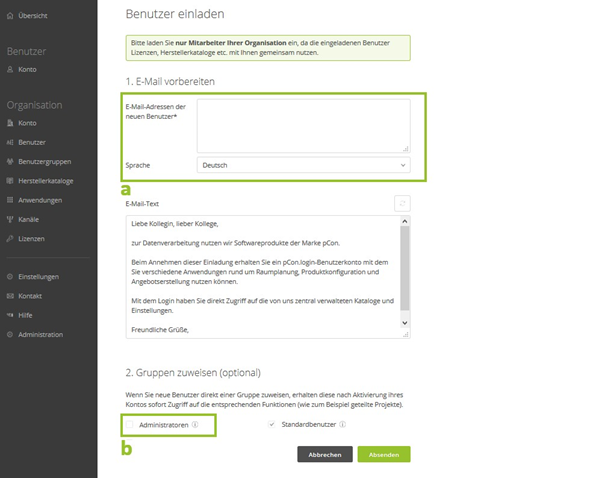
Assign groups
Groups organize employees according to work areas (e.g. IT, office staff, sales, project groups, users of a specific application, etc.). Groups can be used, for example, to restrict the use of licenses to a specific group of employees. To create a new group, click as administrator on the menu item User groups. Use the + symbol on the User Groups page of your organization to create the desired group and give it a description. When inviting users, specify which groups they should belong to (see the Assign groups section in the image above). The group assignment can be changed later in the table under the menu item Users.
Manage licenses
The Licenses menu item displays all information about the available licenses, in particular license type, expiration date, and the number of possible parallel sessions.
To make licenses accessible only to certain users, assign them to user groups.
User login
You will receive an email from your administrator with an invitation link to join pCon.login. First, you should adjust or complete your user information under the menu item Account. Via the menu you can see all released manufacturer catalogs and get an overview of the licenses assigned to you.
